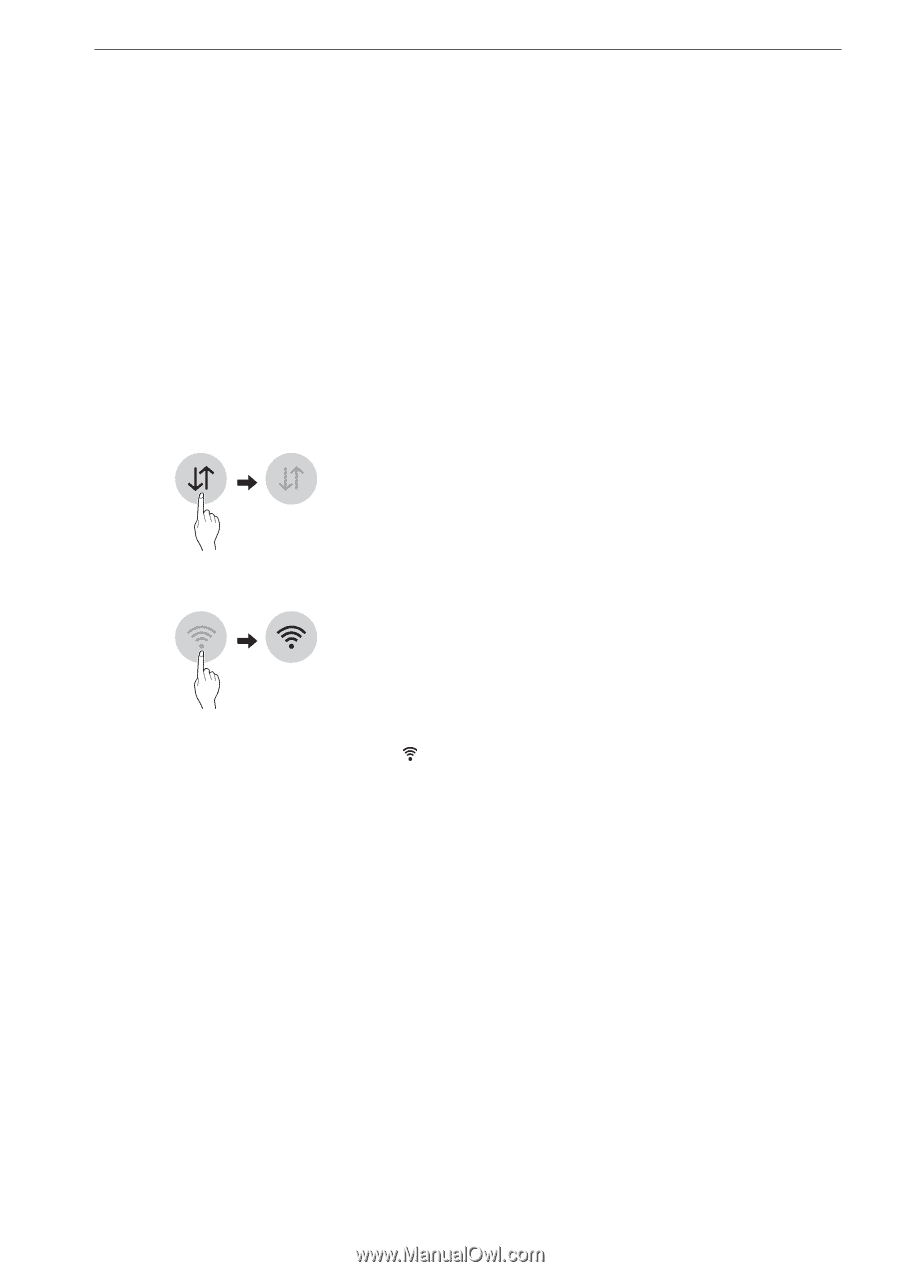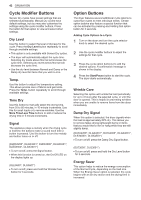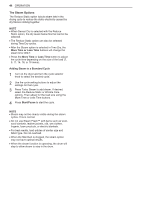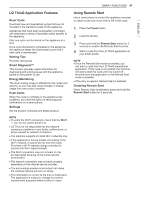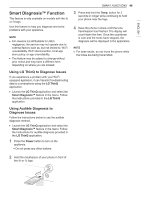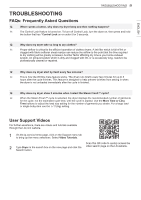LG DLG3601V Owners Manual - Page 46
SMART FUNCTIONS, LG ThinQ Application
 |
View all LG DLG3601V manuals
Add to My Manuals
Save this manual to your list of manuals |
Page 46 highlights
46 SMART FUNCTIONS SMART FUNCTIONS LG ThinQ Application The LG ThinQ application allows you to communicate with the appliance using a smartphone. Before Using LG ThinQ 1 Use a smartphone to check the strength of the wireless router (Wi-Fi network) near the appliance. • If the distance between the appliance and the wireless router is too far, the signal strength becomes weak. It may take a long time to register or installation may fail. 2 Turn off the Mobile data or Cellular Data on your smartphone. 3 Connect your smartphone to the wireless router. NOTE ••To verify the Wi-Fi connection, check that Wi-Fi icon on the control panel is lit. ••The appliance supports 2.4 GHz Wi-Fi networks only. To check your network frequency, contact your Internet service provider or refer to your wireless router manual. ••LG ThinQ is not responsible for any network connection problems or any faults, malfunctions, or errors caused by network connection. ••The surrounding wireless environment can make the wireless network service run slowly. ••If the appliance is having trouble connecting to the Wi-Fi network, it may be too far from the router. Purchase a Wi-Fi repeater (range extender) to improve the Wi-Fi signal strength. ••The network connection may not work properly depending on the Internet service provider. ••The Wi-Fi connection may not connect or may be interrupted because of the home network environment. ••If the appliance cannot be registered due to problems with the wireless signal transmission, unplug the appliance and wait about a minute before trying again. ••If the firewall on your wireless router is enabled, disable the firewall or add an exception to it. ••The wireless network name (SSID) should be a combination of English letters and numbers. (Do not use special characters.) ••Smartphone user interface (UI) may vary depending on the mobile operating system (OS) and the manufacturer. ••If the security protocol of the router is set to WEP, network setup may fail. Change the security protocol (WPA2 is recommended), and register the product again. Installing the LG ThinQ Application Search for the LG ThinQ application from the Google Play Store or Apple App Store on a smart phone. Follow instructions to download and install the application.