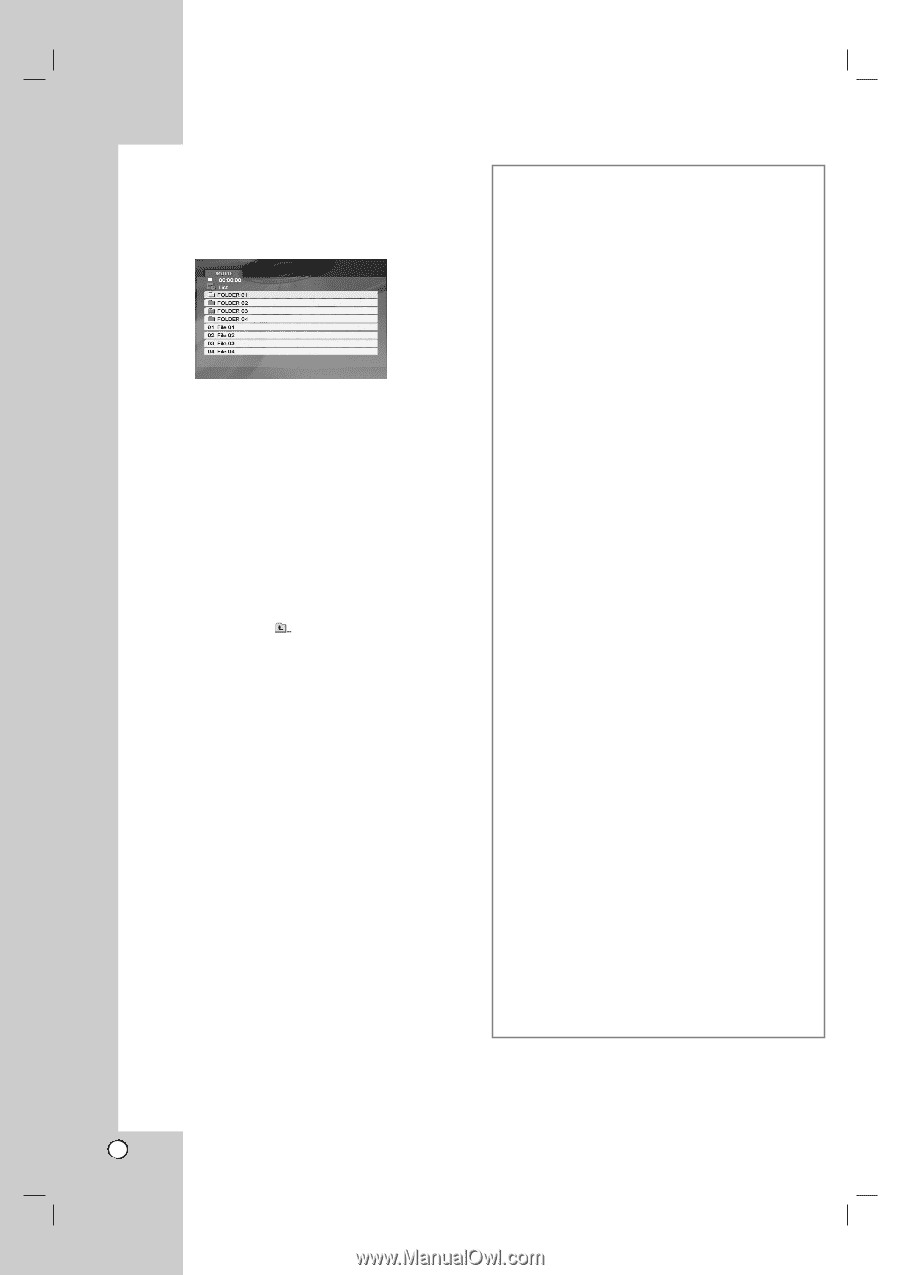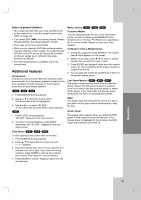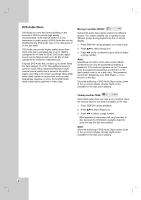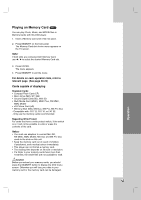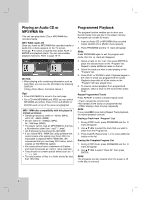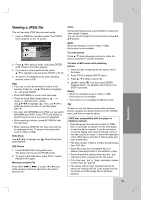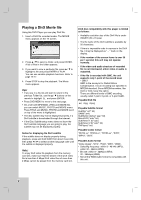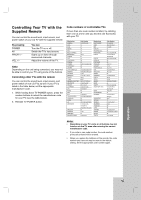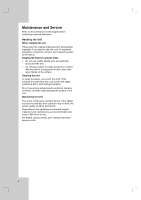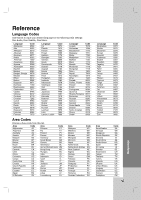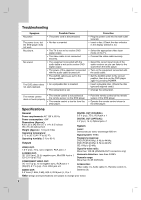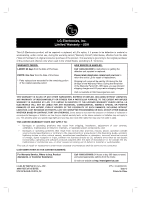LG DN191H Owners Manual - Page 22
Playing a DivX Movie file - remote code
 |
UPC - 074441000127
View all LG DN191H manuals
Add to My Manuals
Save this manual to your list of manuals |
Page 22 highlights
Playing a DivX Movie file Using this DVD Player you can play DivX file. 1. Insert a DivX file recorded media. The MOVIE menu appears on the TV screen. 2. Press v / V to select a folder, and press ENTER. A list of files in the folder appears. 3. If you want to view a particular file, press v / V to highlight a file and press ENTER or PLAY. You can use variable playback functions. Refer to page 16-17. 4. Press STOP to stop the playback. The Movie menu appears Tips: • If you are in a file list and want to return to the previous Folder list, use the v / V buttons on the remote to highlight and press ENTER. • Press DVD MENU to move to the next page. • On a CD with MP3/WMA, JPEG and MOVIE file, you can switch MUSIC, PHOTO and MOVIE menu. Press TITLE and MUSIC, PHOTO and MOVIE word on top of the menu is highlighted. • The disc subtitle may not be displayed properly, if a DivX subtitle is downloaded through the internet. • If the Disc Subtitle setup menu does not have the DivX subtitile language you are going to play, the subtitle may not be displayed properly. Notice for displaying the DivX subtitle If the subtitle does not display properly during playback, press and hold SUBTITLE about 3 seconds then press b / B to select another language code until the subtitle is displayed properly. Note: To enjoy DivX video file playback from the memory card slot, make sure that the bitrate of the DivX video file is less than 2 Mbps DivX video files of more than 2 Mbps cannot be played from the memory card slot. DivX disc compatibility with this player is limited as follows: • Available resolution size of the DivX file is under 720x576 (W x H) pixel. • The file name of the DivX subtitle is available by 56 characters. • If there is impossible code to express in the DivX file, it may be displayed as " _ " mark on the display. • If the number of the screen frame is over 30 per 1 second, this unit may not operate normally. • If the video and audio structure of recorded file is not interleaved, either video or audio is outputted. • If the file is recorded with GMC, the unit supports only 1-point of the record level. * GMC? GMC is the acronym for Global Motion Compensation. It is an encoding tool specified in MPEG4 standard. Some MPEG4 encoders, like DivX or Xvid, have this option. There are different levels of GMC encoding, usually called 1-point, 2-point, or 3-point GMC. Playable DivX file .avi, .mpg, .mpeg Playable Subtitle format SubRip(*.srt/*.txt) SAMI(*.smi) SubStation Alpha(*.ssa/*.txt) MicroDVD(*.sub/*.txt) SubViewer 1.0(*.sub) SubViewer 2.0(*.sub/*.txt) TMPlayer(*.txt) Playable Codec format "DIVX3.xx", "DIVX4.xx", "DIVX5.xx", "XVID", "MP43", "3IVX". Playable Audio format "Dolby Digital", "DTS", "PCM", "MP3", "WMA". • Sampling frequency: within 8 - 48 kHz (MP3), within 32 - 48kHz (WMA) • Bit rate: within 8 - 320kbps (MP3), 32 - 384kbps (WMA) • Not all the WMA Audio format is compatible with this unit. 22