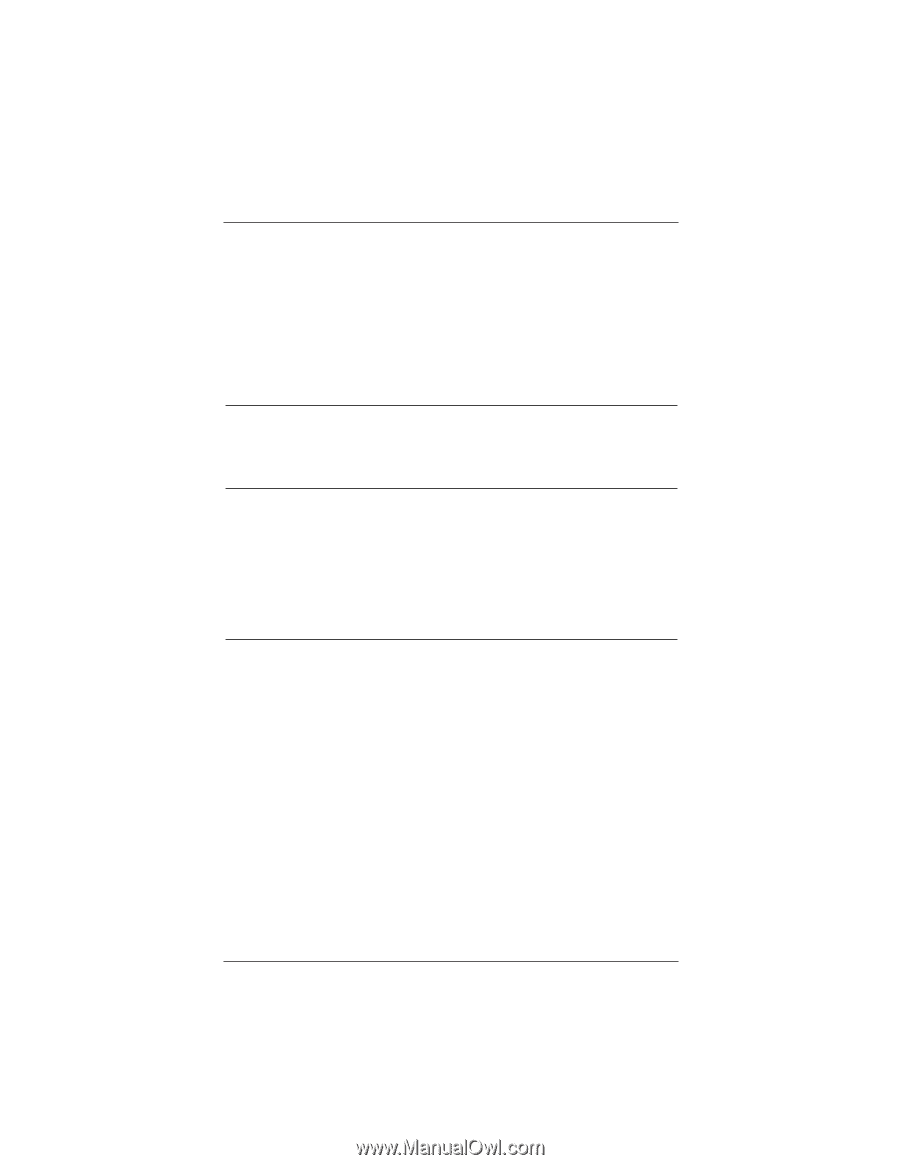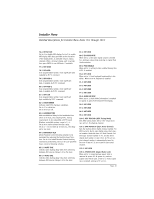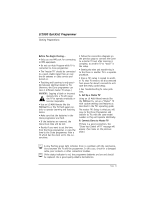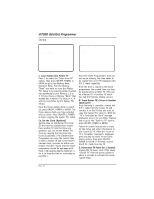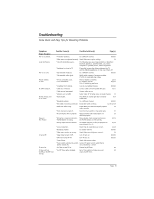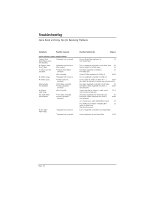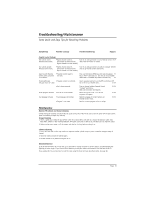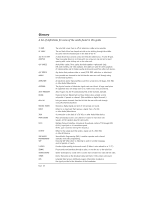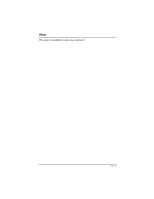LG DU-27FB32C Installation Guide - Page 54
Troubleshooting
 |
View all LG DU-27FB32C manuals
Add to My Manuals
Save this manual to your list of manuals |
Page 54 highlights
Troubleshooting Some Quick and Easy Tips for Resolving Problems Installer Menu Settings and TV Problems Installer menu item settings dictate how the TV functions. If a feature is not available or a problem can not be solved, check the installer menu settings to assure feature and functional items are set to appropriate levels, etc. Symptom(s) Power No Power. Possible Cause(s) • AC Power Cord not connected or power outlet doesn't work. No Source image. • Source turned off. • Source not selected. Remote Control Problems Remote doesn't work. • Remote not in TV mode. • TV software functioning. • Not aimed at remote sensor. • Remote too far from TV or IR path to TV obstructed. • Weak batteries. • Wrong battery polarity. • Too much light in room. Possible Solution(s) Page(s) Connect power cord. 11 Try a different power outlet. Local power failure? Turn source equipment on. Select source. 22 Put remote into TV mode. 9 Wait until software function is complete. Point remote at TV Front Control Panel. 20 Move remote closer to TV or darken room. Remove obstructions. Replace batteries. 11 Check that "+" and "-" match in battery compartment. 11 Dim room light. Caption/Text Problems Picture has a big black • Caption/Text mode turned on. The CC (closed captions) option may be in 30 box on it, but the sound Text 1, 2, 3, or 4 mode. Select Caption 1, or OFF is okay. in the Caption/Text menu. No Closed Captions or Text. • Not available on program. Check local TV listings to see if available on broadcast. 30 • Not provided by broadcaster. Relocate over-the-air antenna. (Even though CC indicated on OSD) Try a different channel with Closed Captions or Text. • Not turned on. Pick a Closed Caption or Text option and turn Captions on. Captions appear when • CC on Mute selected. Set Captions option to Off. 30 sound is muted. Page 54