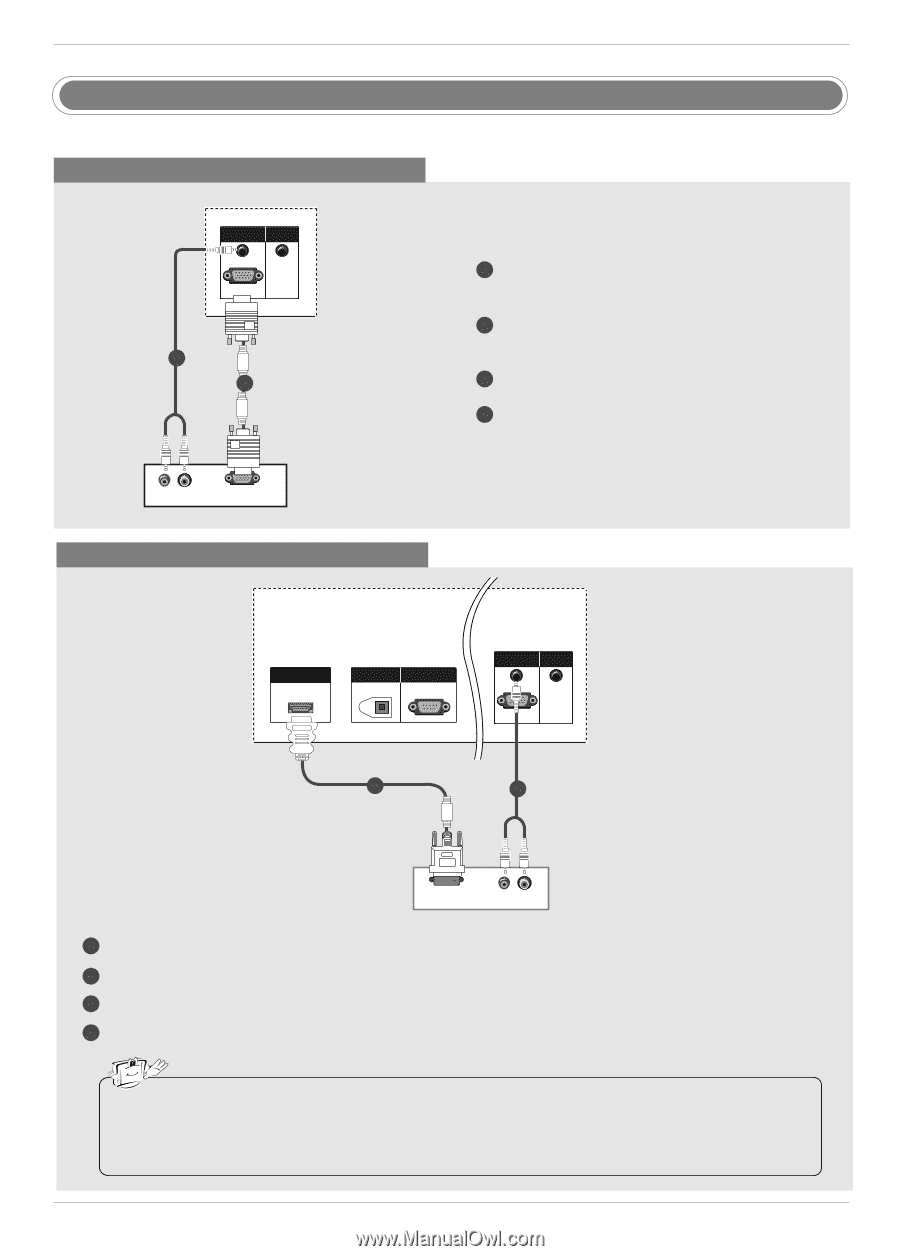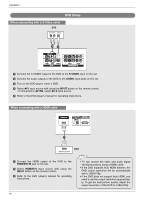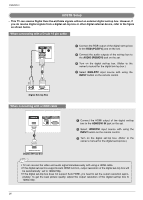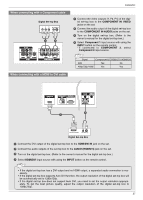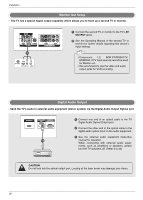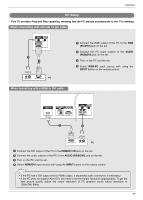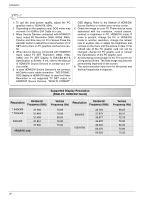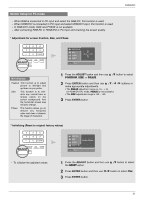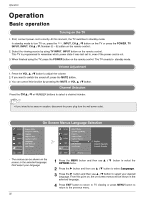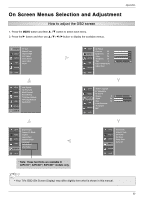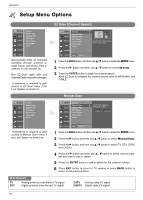LG DV-340 Owner's Manual (English) - Page 29
PC Setup
 |
UPC - 028400083263
View all LG DV-340 manuals
Add to My Manuals
Save this manual to your list of manuals |
Page 29 highlights
Installation PC Setup - This TV provides Plug and Play capability, meaning that the PC adjusts automatically to the TV's settings. When connecting with a D-sub 15 pin cable AUDIO IN (RGB/DVI) REMOTE CONTROL RGB IN (PC/DTV) RGB IN REMOTE CONTROL IN AUDIO (RGB/DVI) RGB (PC/DTV) 2 1 (R) AUDIO (L) RGB-PC OUTPUT PC 1 Connect the RGB output of the PC to the RGB (PC/DTV) jack on the set. 2 Connect the PC audio outputs to the AUDIO (RGB/DVI) jack on the set. 3 Turn on the PC and the set. 4 Select RGB-PC input source with using the INPUT button on the remote control. When connecting with a HDMI to DVI cable AUDIO RS-232C IN T (CONTROL & SERVICE) CAL AUDIO IN (RGB/DVI) REMOTE CONTROL RGB IN (PC/DTV) HDMI/DVI IN DIGITAL AUDIO RS-232C IN OUT (CONTROL&SERVICE) OPTICAL RGB IN REMOTE CONTROL IN AUDIO (RGB/DVI) RGB (PC/DTV) 1 2 DVI-PC OUTPUT (R) AUDIO (L) PC 1 Connect the DVI output of the PC to the HDMI/DVI IN jack on the set. 2 Connect the audio outputs of the PC to the AUDIO (RGB/DVI) jack on the set. 3 Turn on the PC and the set. 4 SelectAUHDIODIN MIR/EDMOVTE I (RGB/DVI) CONTROL input source with using the RGB IN REMOTE CONTROL IN INPUT button on the remote control. AUDIO (RGB/DVI) RGB IN • If the PC (PC/DTV) has a DVI output anRdGB no (PC/DTV) HDMI output, a separated audio connection is necessary. • If the PC does not support Auto DVI, you need to set the output resolution appropriately. To get the best picture quality, adjust the output resolution of PC graphics card's output resolution to 1024x768, 60Hz. 29