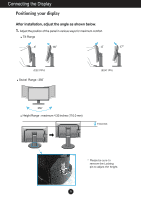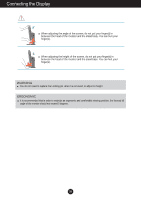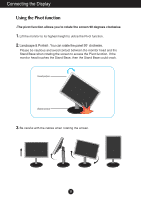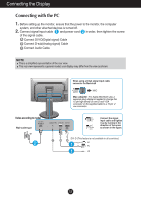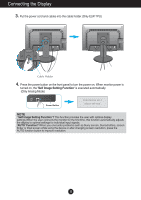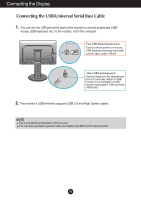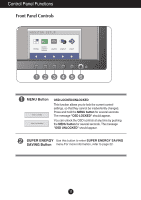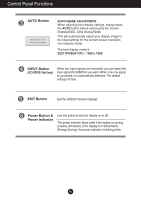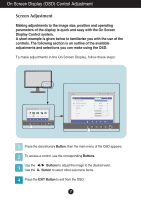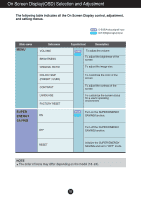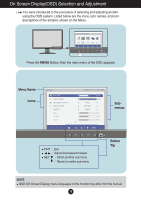LG E2411PU-BN Owners Manual - Page 15
Connecting the USB(Universal Serial Bus) Cable - specs
 |
View all LG E2411PU-BN manuals
Add to My Manuals
Save this manual to your list of manuals |
Page 15 highlights
Connecting the Display Connecting the USB(Universal Serial Bus) Cable 1. You can use the USB port at the back of the monitor to connect peripherals (USB mouse, USB keyboard, etc.) to the monitor, not to the computer. Two USB Downstream ports Connect these ports to a mouse, USB keyboard,memory stick with current spec under 100mA. One USB Upstream port Connect this port to the downstream port of a computer, laptop or USB monitor (Your computer or USB monitor must support USB and have USB ports). 2. The monitor's USB terminal supports USB 2.0 and High Speed cables. NOTE This is a simplified representation of the rear view. This rear view represents a general model; your display may differ from the view as shown. 14
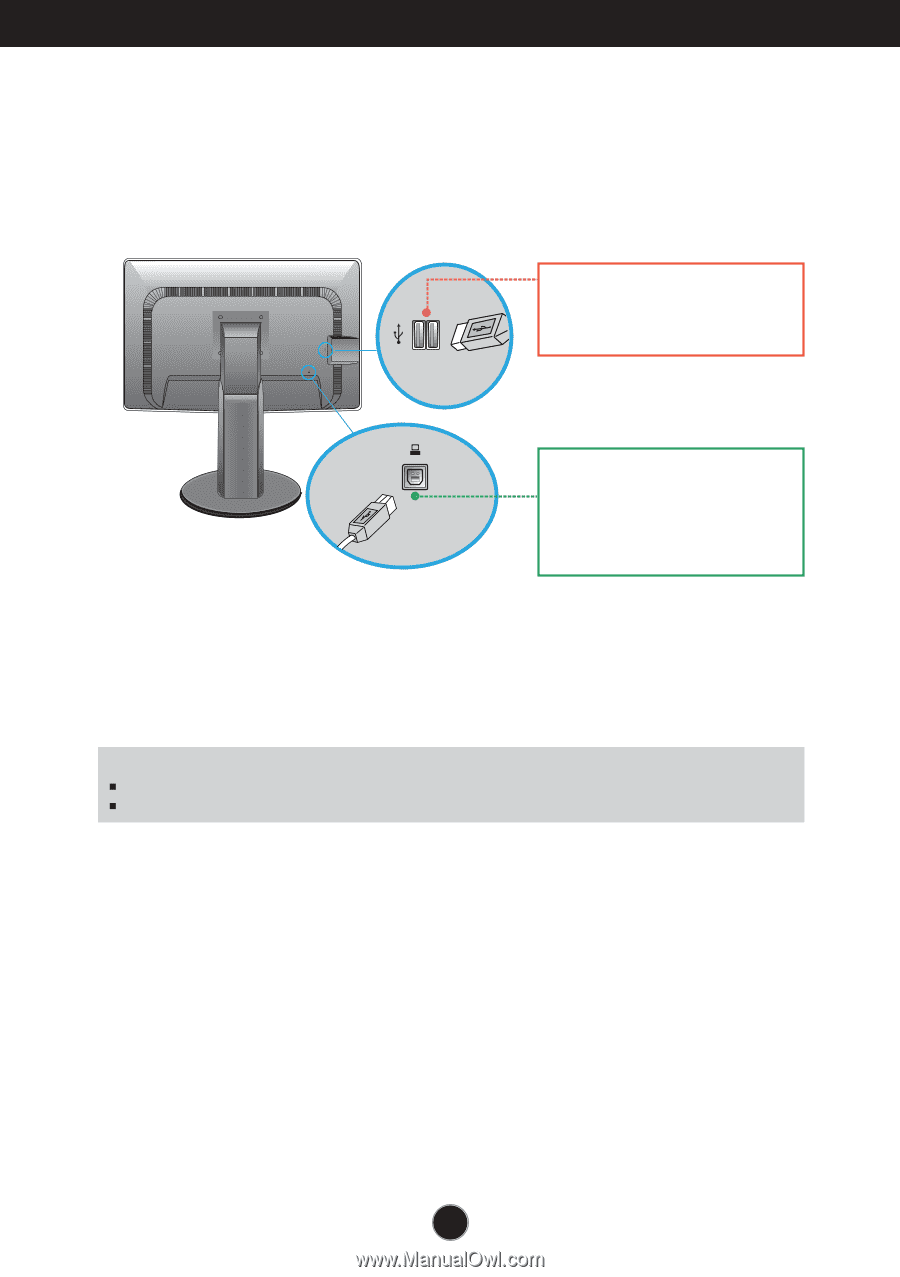
14
Connecting the Display
Connecting the USB(Universal Serial Bus) Cable
1.
You can use the USB port at the back of the monitor to connect peripherals (USB
mouse, USB keyboard, etc.) to the monitor, not to the computer.
2.
The monitor’s USB terminal supports USB 2.0 and High Speed cables.
Two USB Downstream ports
Connect these ports to a mouse,
USB keyboard,memory stick with
current spec under 100mA.
One USB Upstream port
Connect this port to the downstream
port of a computer, laptop or USB
monitor (Your computer or USB
monitor must support USB and have
USB ports).
NOTE
This is a simplified representation of the rear view.
This rear view represents a general model; your display may differ from the view as shown.