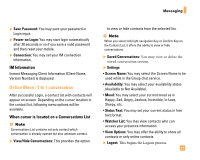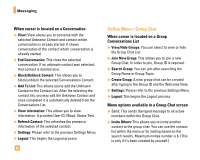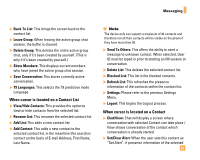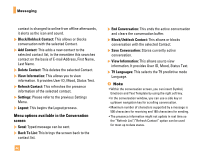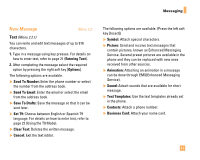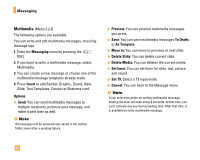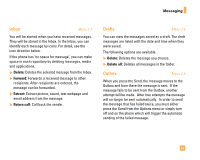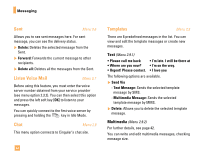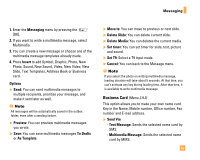LG F9200 Owner's Manual (English) - Page 46
Multimedia
 |
UPC - 820361002501
View all LG F9200 manuals
Add to My Manuals
Save this manual to your list of manuals |
Page 46 highlights
Messaging Multimedia (Menu 2.2.2) The following options are available. You can write and edit multimedia messages, checking message size. 1. Enter the Messaging menu by pressing the [OK]. 2. If you want to write a multimedia message, select Multimedia. 3. You can create a new message or choose one of the multimedia message templates already made. 4. Press Insert to add Symbol, Graphic, Sound, New Slide, Text Templates, Contact or Business card. Options ] Send: You can send multimedia messages to multiple recipients, prioritize your message, and make it sent later as well. n Note All messages will be automatically saved in the outbox folder, even after a sending failure. ] Preview: You can preview multimedia messages you wrote. ] Save: You can save multimedia messages To Drafts or As Template. ] Move to: You can move to previous or next slide. ] Delete Slide: You can delete current slide. ] Delete Media: You can deletes the current media. ] Set timer: You can set timer for slide, text, picture and sound. ] Set T9: Select a T9 input mode. ] Cancel: You can back to the Message menu. n Note If you select the photo on writing multimedia message, loading duration will take about 5 seconds. At that time, you can't activate any key during loading time. After that time, it is available to write multimedia message. 42