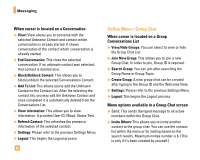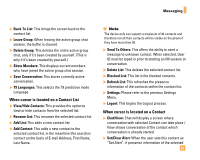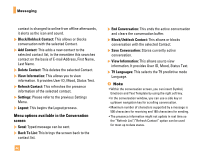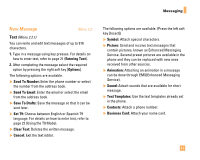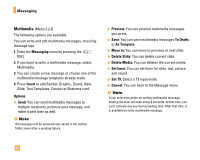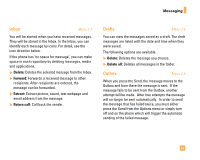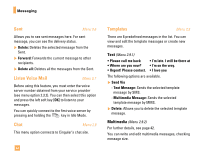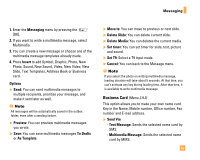LG F9200 Owner's Manual (English) - Page 47
Inbox, Drafts, Outbox
 |
UPC - 820361002501
View all LG F9200 manuals
Add to My Manuals
Save this manual to your list of manuals |
Page 47 highlights
Messaging Inbox Menu 2.3 You will be alerted when you have received messages. They will be stored in the Inbox. In the Inbox, you can identify each message by icons. For detail, see the icon directive below. If the phone has 'no space for message', you can make space in each repository by deleting messages, media and applications. ] Delete: Deletes the selected message from the Inbox. ] Forward: Forwards a received message to other recipients. After recipients are entered, the message can be forwarded. ] Extract: Extract picture, sound, text webpage and email address from the message. ] Return call: Call back the sender. Drafts Menu 2.4 You can view the messages saved as a draft. The draft messages are listed with the date and time when they were saved. The following options are available. ] Delete: Deletes the message you choose. ] Delete all: Deletes all messages in the folder. Outbox Menu 2.5 When you press the Send, the message moves to the Outbox and from there the message is sent. If the message fails to be sent from the Outbox, another attempt will be made. After two attempts the message will no longer be sent automatically. In order to send the message that has failed twice, you must either press the Send from the Options menu or simply turn off and on the phone which will trigger the automatic sending of the failed message. 43