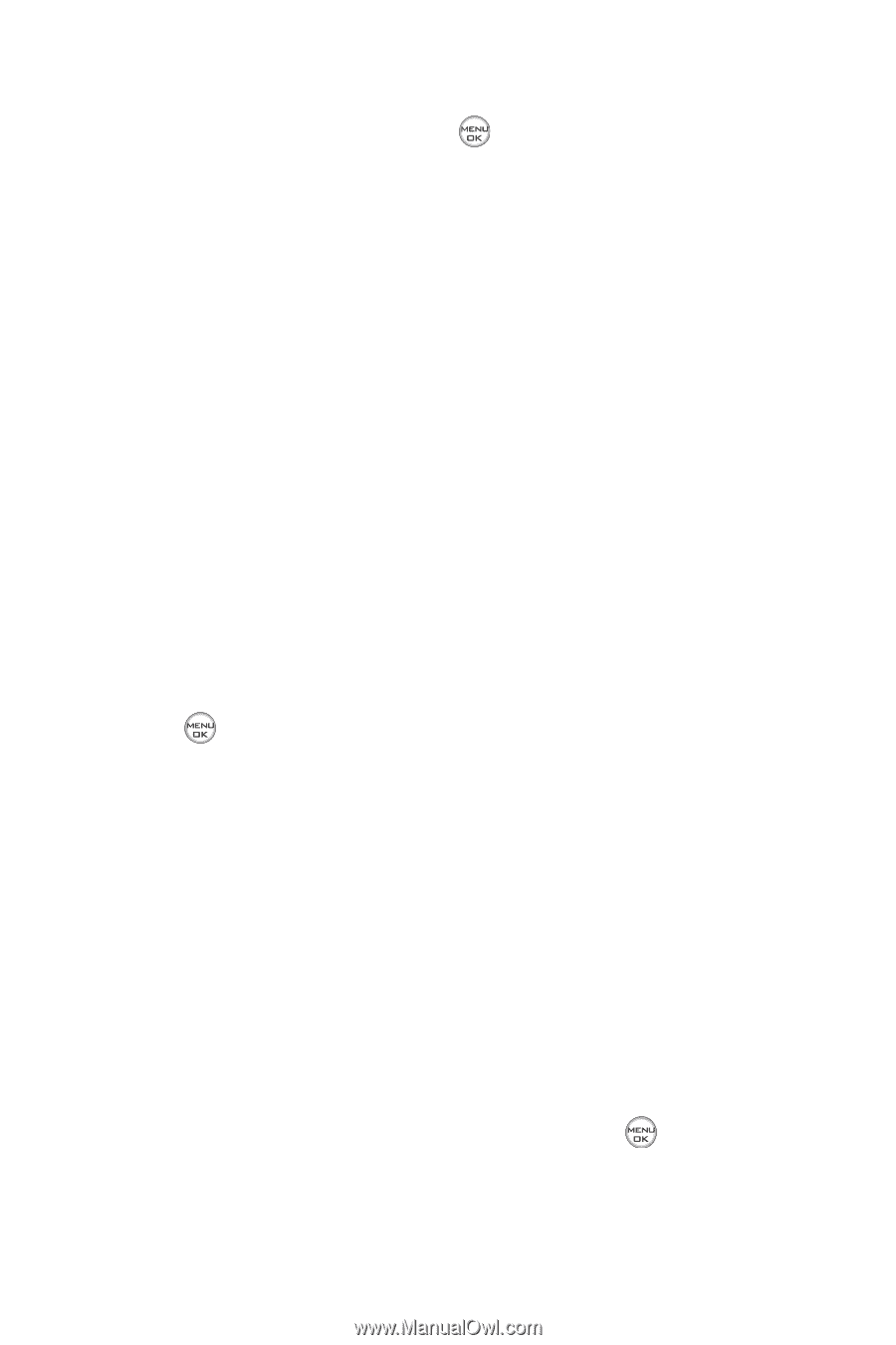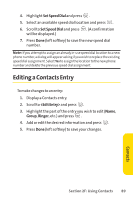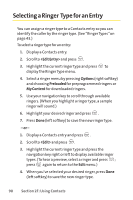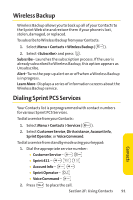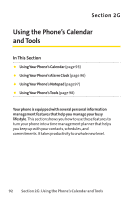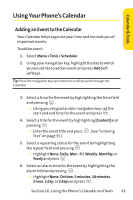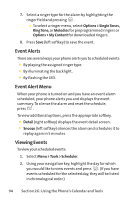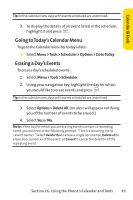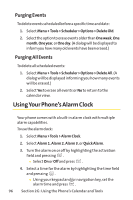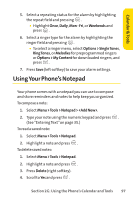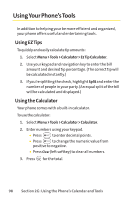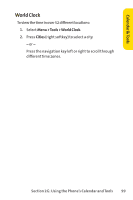LG Fusic LX550 User Guide - Page 108
Event Alerts, Event Alert Menu, Viewing Events
 |
View all LG Fusic LX550 manuals
Add to My Manuals
Save this manual to your list of manuals |
Page 108 highlights
7. Select a ringer type for the alarm by highlighting the ringer field and pressing . Ⅲ To select a ringer menu, select Options > SingleTones, RingTone, or Melodies for preprogrammed ringers or Options > My Content for downloaded ringers. 8. Press Save (left softkey) to save the event. Event Alerts There are several ways your phone alerts you to scheduled events: ⅷ By playing the assigned ringer type. ⅷ By illuminating the backlight. ⅷ By flashing the LED. Event Alert Menu When your phone is turned on and you have an event alarm scheduled, your phone alerts you and displays the event summary. To silence the alarm and reset the schedule, press . To view additional options, press the appropriate softkey. ⅷ Detail (right softkey) displays the event detail screen. ⅷ Snooze (left softkey) silences the alarm and schedules it to replay again in 5 minutes. Viewing Events To view your scheduled events: 1. Select Menu > Tools > Scheduler. 2. Using your navigation key, highlight the day for which you would like to view events and press . (If you have events scheduled for the selected day, they will be listed in chronological order.) 94 Section 2G: Using the Phone's Calendar and Tools