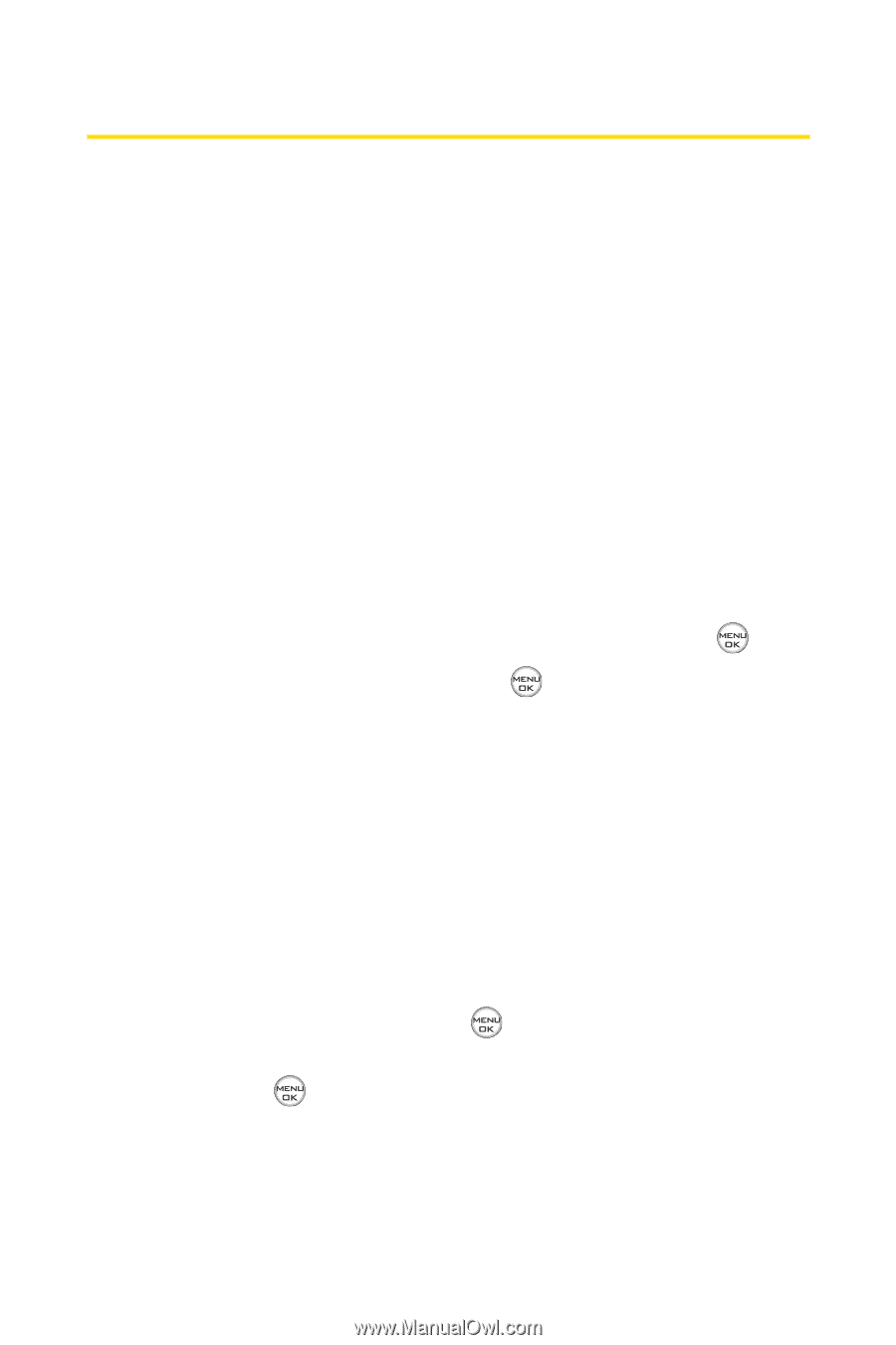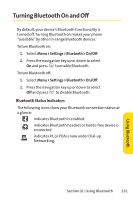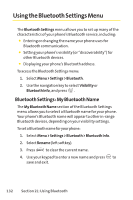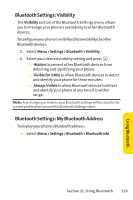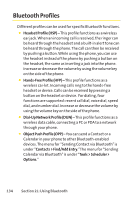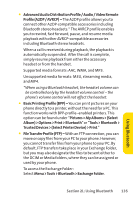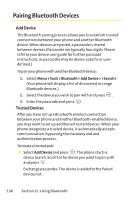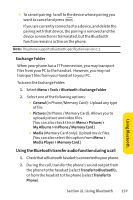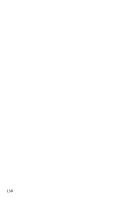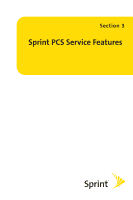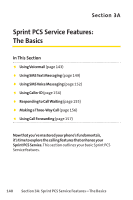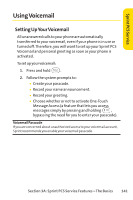LG Fusic LX550 User Guide - Page 150
Pairing Bluetooth Devices - user guide
 |
View all LG Fusic LX550 manuals
Add to My Manuals
Save this manual to your list of manuals |
Page 150 highlights
Pairing Bluetooth Devices Add Device The Bluetooth pairing process allows you to establish trusted connections between your phone and another Bluetooth device. When devices are paired, a passcode is shared between devices.(Passcodes are typically four digits. Please refer to your device user guide for further passcode instructions, as passcodes may be device-specific or userdefined.) To pair your phone with another Bluetooth device: 1. Select Menu >Tools > Bluetooth > Add Device > . (Your phone will display a list of discovered in-range Bluetooth devices.) 2. Select the device you wish to pair with and press . 3. Enter the passcode and press . Trusted Devices After you have set up a Bluetooth wireless connection between your phone and another Bluetooth-enabled device, you may want to set up additional trusted devices. When your phone recognizes a trusted device, it automatically accepts communication, bypassing the discovery and and authentication process. To create a trusted pair: ⅷ Select Add Device and press . The phone starts a device search. Scroll to the device you want to pair with and press . Exchange passcodes. The device is added to the Paired devices list. 136 Section 2L: Using Bluetooth