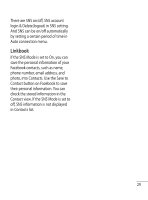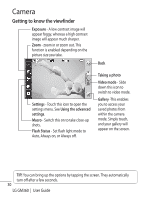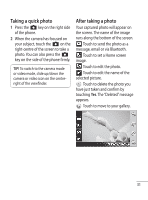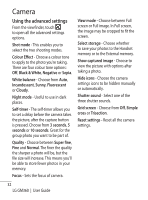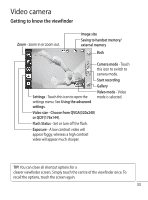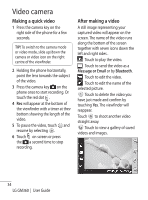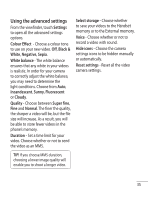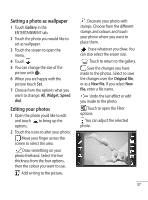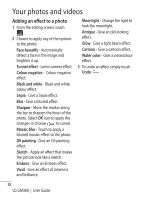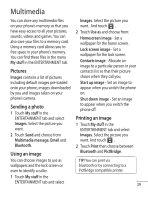LG GM360 User Guide - Page 36
Making a quick video, After making a video
 |
View all LG GM360 manuals
Add to My Manuals
Save this manual to your list of manuals |
Page 36 highlights
Video camera Making a quick video 1 Press the camera key on the right side of the phone for a few seconds. TIP! To switch to the camera mode or video mode, slide up/down the camera or video icon on the right centre of the viewfinder. 2 Holding the phone horizontally, point the lens towards the subject of the video. 3 Press the camera key on the phone once to start recording. Or touch the red dot . 4 Rec will appear at the bottom of the viewfinder with a timer at thev bottom showing the length of the video. 5 To pause the video, touch and resume by selecting . 6 Touch on screen or press the a second time to stop recording. After making a video A still image representing your captured video will appear on the screen. The name of the video runs along the bottom of the screen together with seven icons down the left and right sides . Touch to play the video. Touch to send the video as a Message or Email or by Bluetooth. Touch to edit the video. Touch to edit the name of the selected picture. Touch to delete the video you have just made and confirm by touching Yes. The viewfinder will reappear. Touch to shoot another video straight away. Touch to view a gallery of saved videos and images. 34 LG GM360 | User Guide