LG GT950 Owner's Manual - Page 72
Mobile Video - software
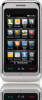 |
View all LG GT950 manuals
Add to My Manuals
Save this manual to your list of manuals |
Page 72 highlights
Entertainment Checking for updates 1. From the Program Guide screen, touch to launch the Options menu. 2. Touch Check for updates. The system searches for updates to your Mobile TV service and automatically downloads any new software. Refreshing a subscription Refresh your subscription if you have more than one Mobile TV-enabled phone and you switch your SIM card between phones. 1. From the Program Guide screen, touch to launch the Options menu. 2. Touch Refresh subscription. The Mobile TV service checks your records to verify that you are receiving the correct package. About 1. From the Program Guide screen, touch to launch the Options menu. 2. Touch About to display the current version of the Mobile TV service operating on your phone. Want more? For more information about AT&T Mobile TV, visit www.att.com/mobiletv. Service not available everywhere. All programming subject to change. All sports programming subject to blackout restrictions. Mobile Video While on the Standby screen, touch , then touch . Mobile Video brings you quick, on-demand access to news, sports, weather and entertainment video clips. Catch up on TV's hottest shows, funniest comedians, biggest headlines and latest sports scores. You can even personalize your homepage for quick access to your favorites. In addition, the CV service quickly displays localized weather information to your personalized "News & Weather" page each and every day. 68















