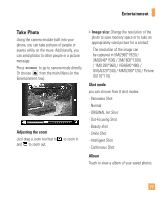LG GT950 Owner's Manual - Page 77
Start Sync, Drag and Drop Music Using LG Arena As, A Mass Storage Device, Mass Storage, Changing,
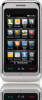 |
View all LG GT950 manuals
Add to My Manuals
Save this manual to your list of manuals |
Page 77 highlights
Entertainment 3. Complete the Device Setup procedure on the Windows Media® Player application. Then click on the Sync tab. 4. Drag and drop songs from your Library to the right (Sync) column. n Note If there are no items present in the playlist, click the Edit Playlist button and begin adding the music files from among the various media categories. 5. Click the Start Sync button to download the selected songs to your handset. A "synchronization in progress" message appears on the application. Do not unplug the handset during this process. Once complete, the progress bar will disappear. 6. It is now safe to unplug the USB connector from the handset. Drag and Drop Music Using LG Arena As A Mass Storage Device 1. Make sure the microSD™ card is inserted properly into the headset. 2. Connect the device to a PC using a LG Arena USB data cable. When prompted, touch Mass Storage on your handset. If detection does not occur, see Changing USB Connection Settings on page 74. 3. A bubble may appear on the PC, "Found New Hardware LG USB Modem". 4. The Removable Disk menu will appear on your PC. Select 'Open folder to view files'. n Note The PC will automatically assign a drive letter. 73