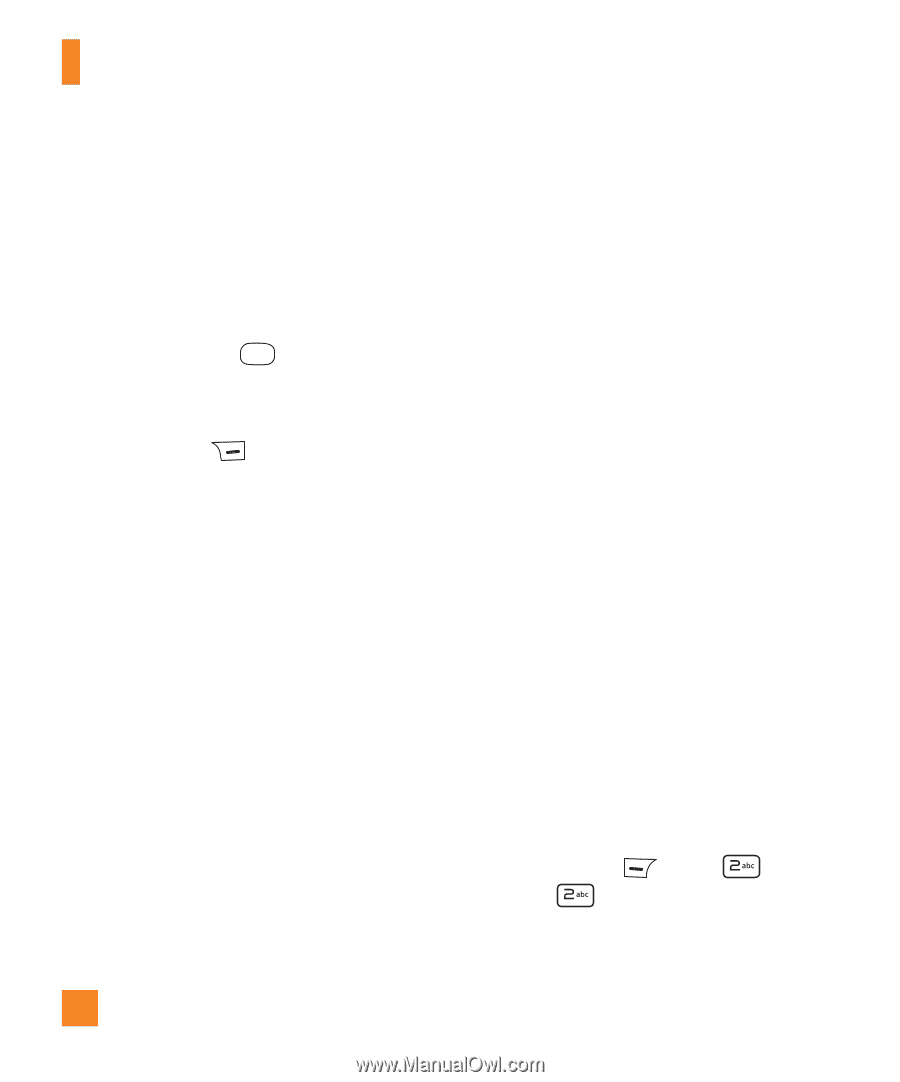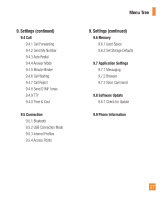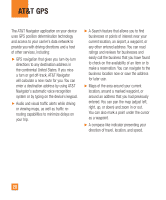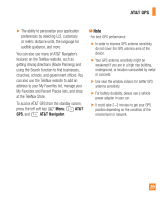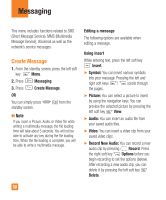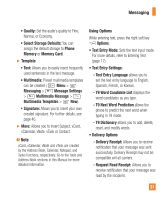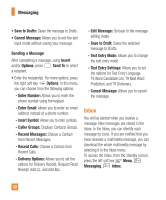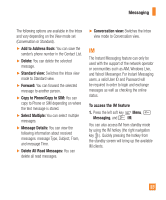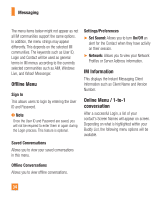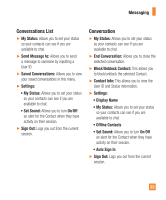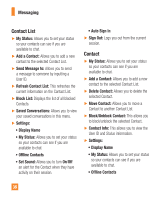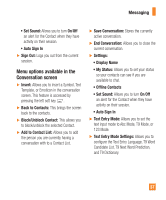LG GU295 Owner's Manual - Page 36
Inbox - icons
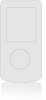 |
View all LG GU295 manuals
Add to My Manuals
Save this manual to your list of manuals |
Page 36 highlights
Messaging • Save to Drafts: Saves the message to Drafts. • Cancel Message: Allows you to exit the text input mode without saving your message. Sending a Message After completing a message, using Insert and/or Options, press Send To to select a recipient. • Enter the recipient(s). For more options, press the right soft key Options. In this menu, you can choose from the following options: - Enter Number: Allows you to enter the phone number using the keypad. - Enter Email: Allows you to enter an email address instead of a phone number. - Insert Symbol: Allows you to enter symbols. - Caller Groups: Displays Contacts Groups. - Recent Messages: Choose a Contact from Recent Messages. - Recent Calls: Choose a Contact from Recent Calls. - Delivery Options: Allows you to set the options for Delivery Receipt, Request Read Receipt, Add Cc, and Add Bcc. - Edit Message: Go back to the message editing mode. - Save to Draft: Saves the selected message to Drafts. - Text Entry Mode: Allows you to change the text entry mode. - Text Entry Settings: Allows you to set the options for Text Entry Language, T9 Word Candidate List, T9 Next Word Prediction, and T9 Dictionary. - Cancel Message: Allows you to cancel the message. Inbox You will be alerted when you receive a message. New messages are stored in the Inbox. In the Inbox, you can identify each message by icons. If you are notified that you have received a multimedia message, you can download the whole multimedia message by selecting it in the Inbox menu. To access the Inbox, from the standby screen, press the left soft key Menu, Messaging, Inbox. 32