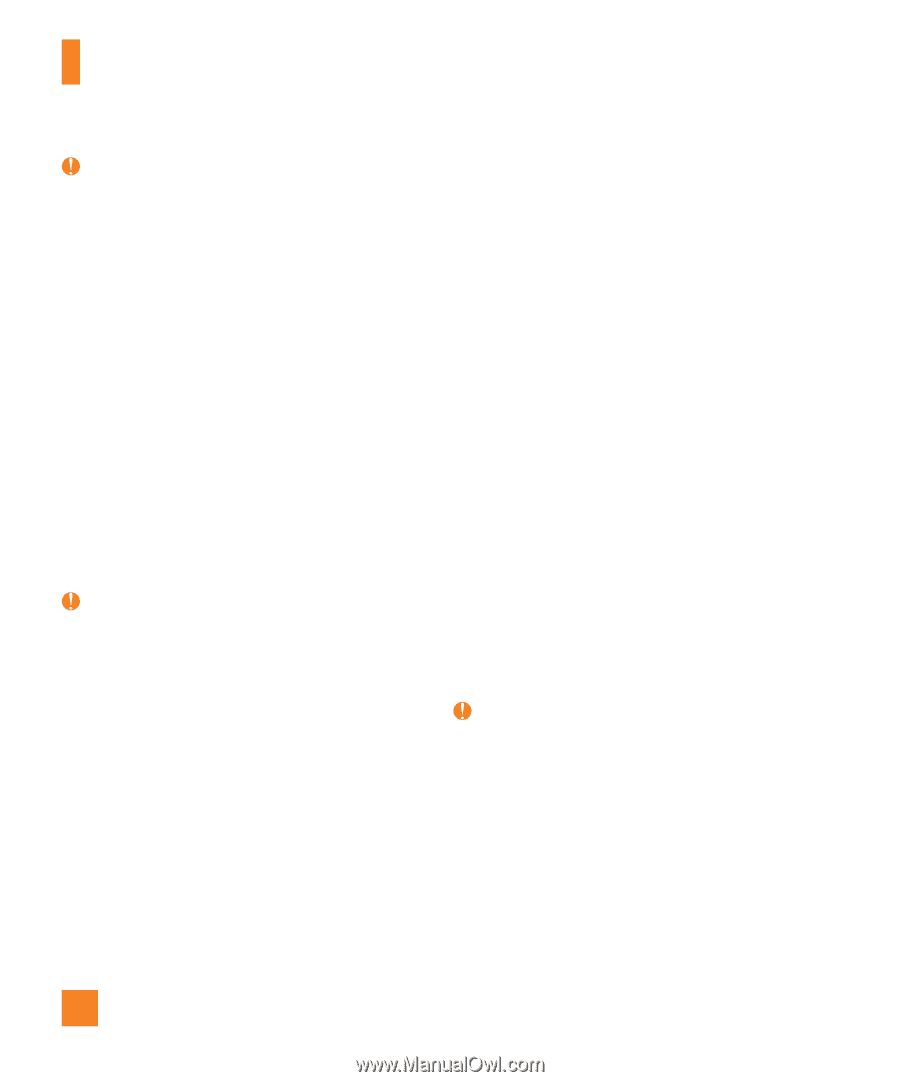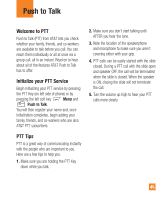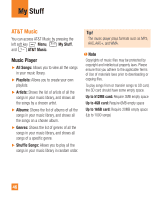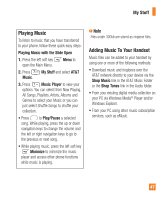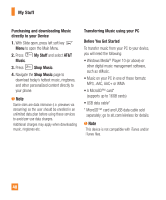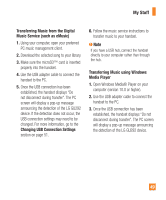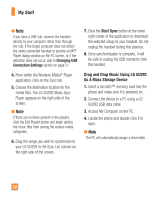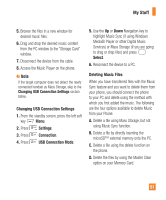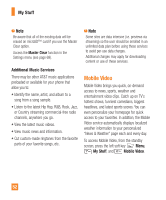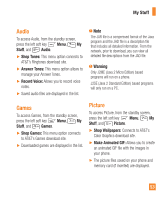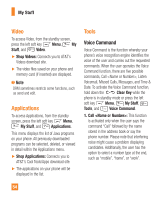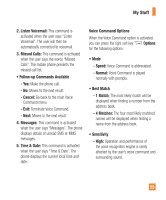LG GU295 Owner's Manual - Page 54
Start Sync, Drag and Drop Music Using LG GU292, As A Mass Storage Device
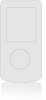 |
View all LG GU295 manuals
Add to My Manuals
Save this manual to your list of manuals |
Page 54 highlights
My Stuff Note If you have a USB hub, connect the handset directly to your computer rather than through the hub. If the target computer does not detect the newly connected handset or provide an MTP Player dialog window on the PC screen, or if the detection does not occur, skip to Changing USB Connection Settings section on page 51. 7. Click the Start Sync button at the lower right corner of the application to download the selected songs to your handset. Do not unplug the handset during this process. 8. Once synchronization is complete, it will be safe to unplug the USB connector from the handset. 4. From within the Windows Media® Player application, click on the Sync tab. 5. Choose the destination location for the media files. The LG GU292 Music Sync Player appears on the right side of the screen. Note If there are no items present in the playlist, click the Edit Playlist button and begin adding the music files from among the various media categories. 6. Drag the songs you wish to synchronize to your LG GU292 to the Sync List column on the right side of the screen. Drag and Drop Music Using LG GU292 As A Mass Storage Device 1. Insert a microSD™ memory card into the phone and make sure it is powered on. 2. Connect the device to a PC using a LG GU292 USB data cable. 3. Access My Computer on the PC. 4. Locate the phone and double-click it to open. Note The PC will automatically assign a drive letter. 50