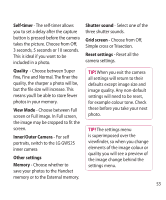LG GW525 User Guide - Page 57
Settings, Video mode, Video size, Saving to handset memory/external, memory, Gallery, Exposure, Stop
 |
View all LG GW525 manuals
Add to My Manuals
Save this manual to your list of manuals |
Page 57 highlights
Getting to know the viewfinder TIP! You can close all shortcut options for a clearer viewfinder screen. Simply touch the viewfinder once. To recall the options, touch the screen again. Settings - Touch this icon to open the settings menu. Video mode - Video mode is selected. Video size Saving to handset memory/external memory Back - Touch here to return to the standby screen. Gallery Exposure Video size Stop recording Start recording Zoom - Touch to zoom in or to zoom out. Camera mode - Touch this icon to switch to camera mode. 57

57
Getting to know the viewfinder
TIP!
You can close all shortcut
options for a clearer viewfinder screen.
Simply touch the viewfinder once. To
recall the options, touch the screen
again.
Settings -
Touch this icon to open the
settings menu.
Video mode -
Video mode is selected.
Video size
Saving to handset memory/external
memory
Back -
Touch here to return to the standby
screen.
Gallery
Exposure
Video size
Stop recording
Start recording
Zoom -
Touch
to zoom in or
to
zoom out.
Camera mode -
Touch this icon to switch to
camera mode.