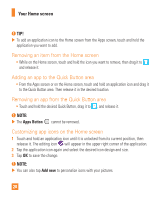LG H810 Genuine Leather Owners Manual - English - Page 28
Adding an app to the Quick Button area
 |
View all LG H810 Genuine Leather manuals
Add to My Manuals
Save this manual to your list of manuals |
Page 28 highlights
Your Home screen TIP! XX To add an application icon to the Home screen from the Apps screen, touch and hold the application you want to add. Removing an item from the Home screen • While on the Home screen, touch and hold the icon you want to remove, then drag it to and release it. Adding an app to the Quick Button area • From the Apps screen or on the Home screen, touch and hold an application icon and drag it to the Quick Button area. Then release it in the desired location. Removing an app from the Quick Button area • Touch and hold the desired Quick Button, drag it to , and release it. NOTE: XX The Apps Button cannot be removed. Customizing app icons on the Home screen 1 Touch and hold an application icon until it is unlocked from its current position, then release it. The editing icon will appear in the upper right corner of the application. 2 Tap the application icon again and select the desired icon design and size. 3 Tap OK to save the change. NOTE: XX You can also tap Add new to personalize icons with your pictures. 28