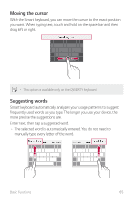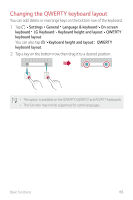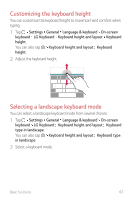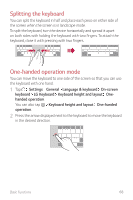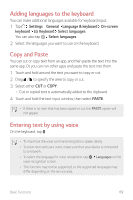LG H871 Owners Manual - Page 71
Entering text by handwriting, Clip Tray
 |
View all LG H871 manuals
Add to My Manuals
Save this manual to your list of manuals |
Page 71 highlights
Entering text by handwriting You can enter text by writing on the screen. 1 On the keyboard, tap . 2 Select the desired language to download. • This feature is only available after downloading the language. If you use mobile data, it may be charged depending on your payment plan. Clip Tray If you copy or cut an image or text, it is automatically saved to the clip tray and can be pasted to any space at any time. 1 On the keyboard, tap . You can also touch and hold the text input window, then select CLIP TRAY. 2 Select and paste an item from the clip tray. • A maximum of 20 items can be saved to the clip tray. • Tap to lock saved items in order not to delete them, even when the maximum quantity is exceeded. A maximum of ten items can be locked. To delete locked items, unlock them first. • Tap to delete the items saved to the clip tray. • The clip tray may not be supported by some downloaded apps. Basic Functions 70