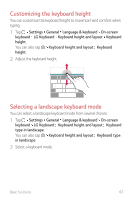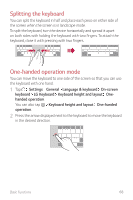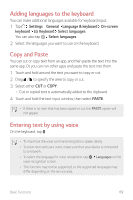LG H871 Owners Manual - Page 73
Sending or receiving files, Sending files, Receiving files, Sending files to a computer
 |
View all LG H871 manuals
Add to My Manuals
Save this manual to your list of manuals |
Page 73 highlights
Sending or receiving files You can share files between your device and another LG device, or a tablet or computer. Sending files From the Gallery or File Manager app, tap device on the file sharing list. Share or , then select a Receiving files Drag the status bar downward and tap , then tap File sharing. You can also share files using SmartShare Beam. To activate, tap Settings Network File sharing SmartShare Beam . • Make sure that your device is connected to the same wireless network as the file transfer target device. • Make sure that File sharing is activated on both devices. Sending files to a computer You can quickly send large files to your computer. 1 Install LG Bridge on your computer. 2 Start LG Bridge on the computer, then sign in using your LG account. 3 Tap Settings Network LG AirDrive, then sign in using your LG account. 4 Select a computer on the sharing list from Gallery or File Manager. • You can download LG Bridge from the LG Electronics website (www.lg.com). • When you transfer files from the device to the computer while LG Bridge is not running, they are stored for 7 days in the temporary storage. Temporarily stored files are automatically saved on the computer when you launch LG Bridge within 7 days. Basic Functions 72