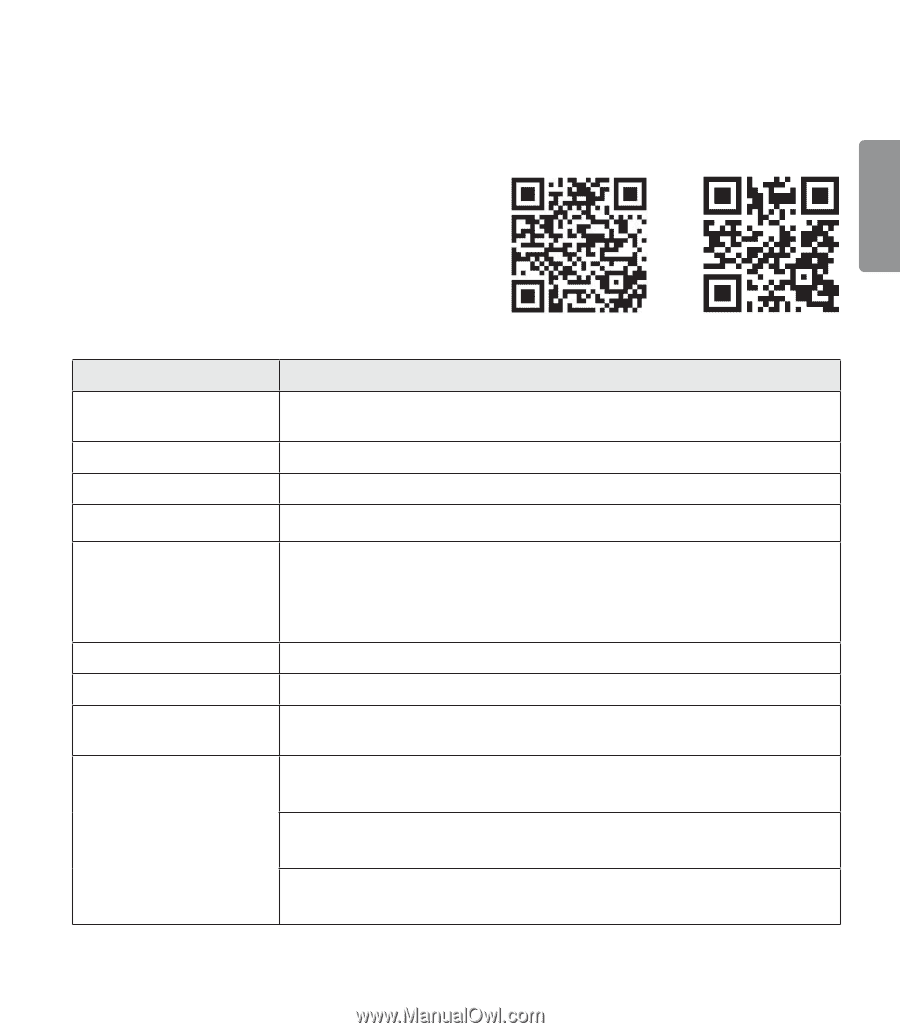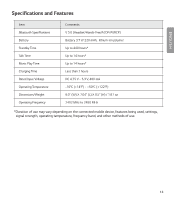LG HBS-930 Owners Manual - Page 13
LG Tone & Talk™, Google Play, App Store
 |
View all LG HBS-930 manuals
Add to My Manuals
Save this manual to your list of manuals |
Page 13 highlights
If a device that is not in use goes out of communication range when multiple devices are connected, the product vibrates and a voice message will indicate that the connection is lost. In this case, the automatic reconnection function is not supported. ENGLISH LG Tone & Talk™ Tone & Talk supports various functions, including text & voice directions and calling. Search for "LG Tone & Talk" in the Google Play store (Android™ OS) or in the App Store® (iOS) to install Tone & Talk. You can scan the QR code on the right to install Tone & Talk. NOTE: Some features in Tone & Talk may not be activated on iOS devices. Google Play App Store Function Description Voice Notification If you set Voice Notification to On, it reads the SMS, MMS, and social media messages with voice. Vibration Notification You can set the vibration notification to ON/OFF in Notification Setting. Current Time Alert It tells you the current time with a voice through the earphone. Voice Memo It allows you to record your voice. Caller ID Notification Android™: Set Caller ID Notification to On in the headset settings to receive caller ID information with voice through your headset. iOS: In iOS v10.0 or higher, select [Settings] > [Phone] > [Notify Caller ID] and set the function. Check Headset Battery You can check the headset battery amount through the app screen. Change Equalizer Mode In the EQ menu, you can change the equalizer mode. Software Update When there is a software update for the headset, it notifies you of the update and allows you to update the software. Using Favorites to Make a Call: You can make a phone call by selecting the favorite contact in LG Tone & Talk. Setting Make a Call Using Speed Dial to Make a Call: You can make a phone call by selecting the designated contact in LG Tone & Talk. Using Call History to Make a Call: You can make a phone call by selecting the recent call record in LG Tone & Talk. NOTE: The Current Time Alert and the Voice Memo features cannot be used at the same time. You can only use one function at a time when you make selections in the Tone & Talk app. 11