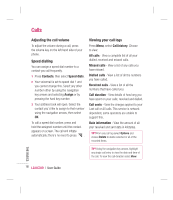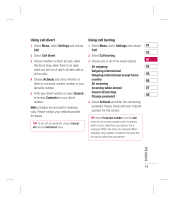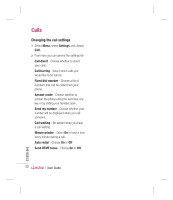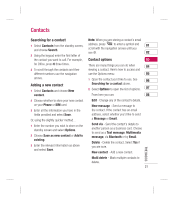LG KC780 User Guide - Page 25
Copying your contacts to your SIM, Deleting all your contacts, Viewing information
 |
View all LG KC780 manuals
Add to My Manuals
Save this manual to your list of manuals |
Page 25 highlights
5 Scroll down to the Picture section. Choose Viewing information Options and choose Select or New Select Contacts and choose Information. 01 image. If you choose Select, you can From here you can view your Service dial choose an image that is saved in your numbers, your Own numbers and your 02 phone memory. If you choose New image, Business card. your camera viewfinder will open so you 03 can take a picture of your contact. 6 Select Save. TIP! If you haven't yet created a business card, 04 the Business card screen will give you the option to create one. Select New and enter your 05 Copying your contacts to your SIM details as you would for any contact. Choose Save. 06 You can also choose to copy your contacts from your SIM to your handset or from your 07 handset to your SIM. 08 1 Select Contacts and choose Copy All. 2 Select to copy the contacts from SIM to phone or Phone to SIM. 3 Choose whether to Keep original or Delete original. 4 Select Yes if you are sure. THE BASICS Deleting all your contacts 1 Select Contacts and choose Delete all. 2 Select to delete contacts from SIM or Phone. 3 Select Yes if you are sure. 4 Enter the password, which is set to 0000 as default, and select OK. 23