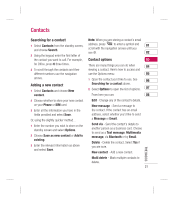LG KC780 User Guide - Page 28
Setting up your email
 |
View all LG KC780 manuals
Add to My Manuals
Save this manual to your list of manuals |
Page 28 highlights
THE BASICS Messaging Setting up your email You can stay in press on the move using email on your KC780. It's quick and simple to set up a POP3 or IMAP4 email account. 1 Press Menu, select Messaging and choose Settings. 2 Select Email then Email account. 3 Select New. 4 You can now choose how your account works: Account name - Enter a name for this account. Email address - Enter the account email address. My name - Enter your name. Incoming mail server - Enter the account details. User name - Enter the account user name. Password - Enter the account password. Outgoing mail server - Enter the account details. Outgoing mail authentication - Select on or off. Outgoing server ID - Enter the account details. Outgoing server password - Enter the account details. 26 LG KC780 | User Guide To enter the following information, choose Options and select Advanced settings. Protocol type - Select the mailbox type, POP3 or IMAP4. Maximum receive size - Choose the size limit of your emails, the maximum is 300KB. Save to server - Choose whether to save your emails to the server. For IMAP4 accounts copies are always saved. Save sent mail into - To save a sent mail, you can choose the location.: Phone or Server (only for IMAP4) Insert signature - Choose whether to automatically insert a signature in your emails. Reply email address - Enter the "reply to" email address. Incoming port number - Normally, this is 110 for POP3 and 143 for IMAP4 accounts. Outgoing port number - Normally this is 25. Auto retrieving - Select to automatically retrieve your emails. Retrieve download - Select Headers only, Headers + body (only for IMAP4) or All.