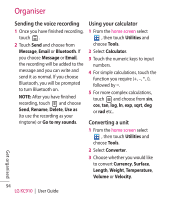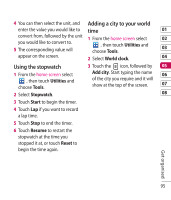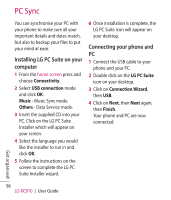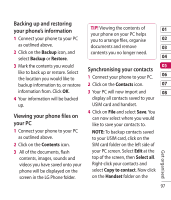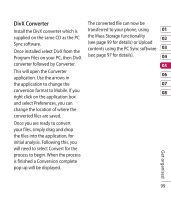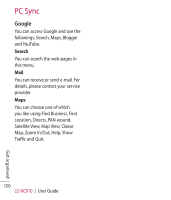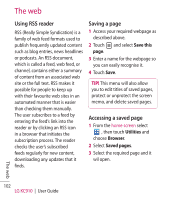LG KC910 User Guide - Page 99
DivX Converter
 |
UPC - 411378094438
View all LG KC910 manuals
Add to My Manuals
Save this manual to your list of manuals |
Page 99 highlights
DivX Converter The converted file can now be Install the DivX converter which is transferred to your phone, using 01 supplied on the same CD as the PC the Mass Storage functionality 02 Sync software. (see page 99 for details) or Upload Once installed select DivX from the contents using the PC Sync software 03 Program Files on your PC, then DivX (see page 97 for details). 04 converter followed by Converter. 05 This will open the Converter application. Use the arrows in 06 the application to change the 07 conversion format to Mobile. If you 08 right click on the application box and select Preferences, you can change the location of where the converted files are saved. Once you are ready to convert your files, simply drag and drop the files into the application, for initial analysis. Following this, you will need to select Convert for the process to begin. When the process is finished a Conversion complete pop up will be displayed. Get organised 99