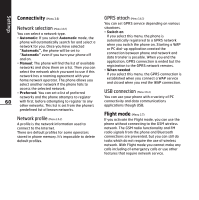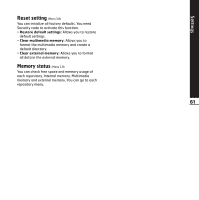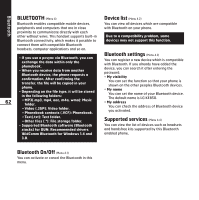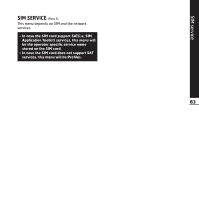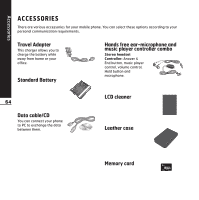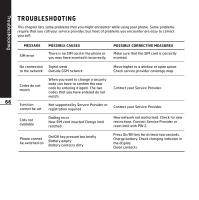LG KE850 User Guide - Page 63
BLUETOOTH, Bluetooth On/Off, Device list, Bluetooth settings, Supported services - driver
 |
UPC - 890552608591
View all LG KE850 manuals
Add to My Manuals
Save this manual to your list of manuals |
Page 63 highlights
Bluetooth BLUETOOTH (Menu 4) Bluetooth enables compatible mobile devices, peripherals and computers that are in close proximity to communicate directly with each other without wires. This handset supports built-in Bluetooth connectivity, which makes it possible to connect them with compatible Bluetooth headsets, computer applications and so on. - If you use a pcsync via Bluetooth, you can exchange the data within only the phonebook. - When you receive data from another Bluetooth device, the phone requests a confirmation. After confirming the transfer, the file will be copied in your phone. - Depending on the file type, it will be stored in the following folders: 62 • MP3(.mp3, mp4, aac, m4a, wma): Music folder. • Video (.3GP): Video folder. • Phonebook contacts (.VCF): Phonebook. • Text(.txt): Text folder. • Other files (.*): File storage folder. - Supported Bluetooth software (Bluetooth stacks) for DUN: Recommended drivers WidComm Bluetooth for Windows 1.4 and 3.0. Device list (Menu 4.2) You can view all devices which are compatible with Bluetooth on your phone. Due to a compatibility problem, some devices may not support this function. Bluetooth settings (Menu 4.3) You can register a new device which is compatible with Bluetooth. If you already have added the device, you can search it after entering the password. ° My visibility You can set the function so that your phone is shown on the other peoples Bluetooth devices. ° My name You can set the name of your Bluetooth device. The default name is LG KE850. ° My address You can check the address of Bluetooth device you activated. Supported services (Menu 4.4) You can view the list of devices such as headsets and handsfree kits supported by this Bluetooth enabled phone. Bluetooth On/Off (Menu 4.1) You can activate or cancel the Bluetooth in this menu.