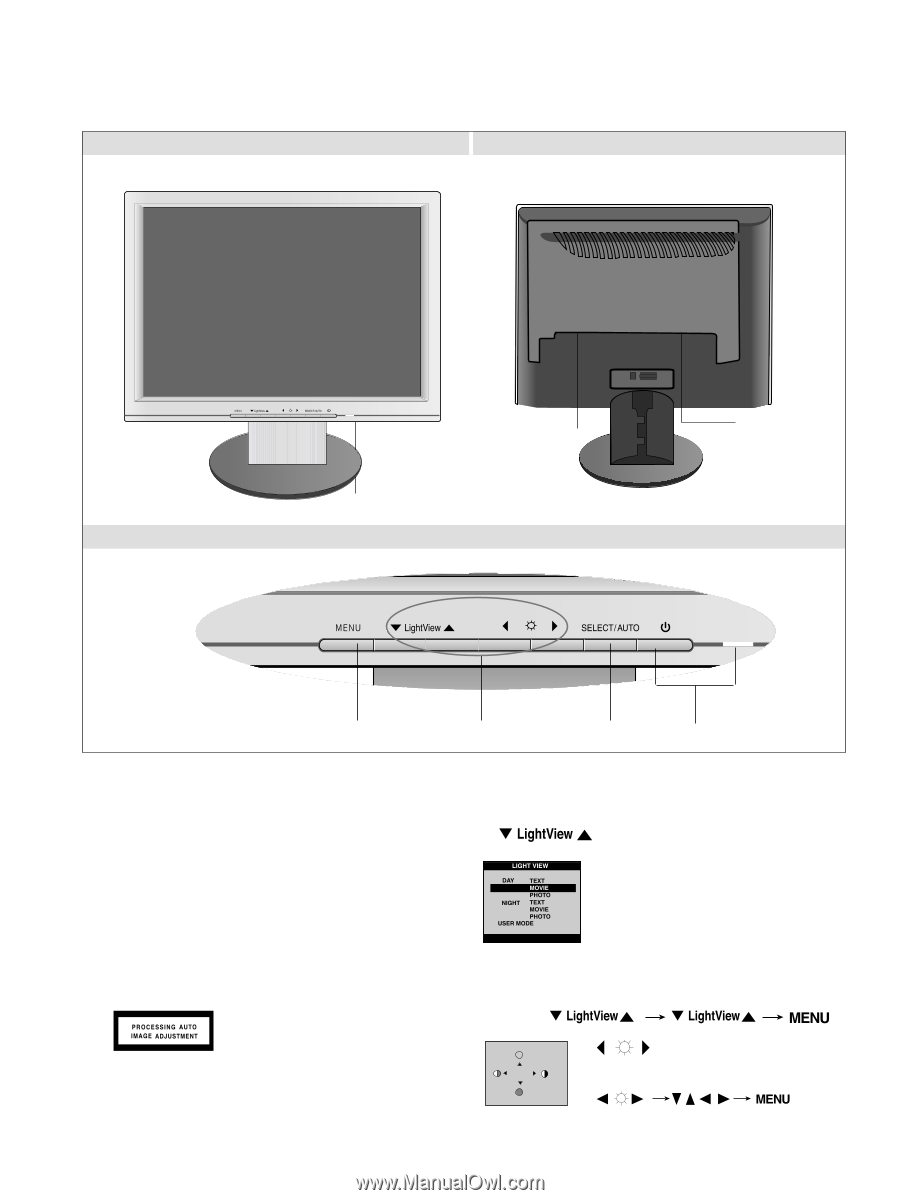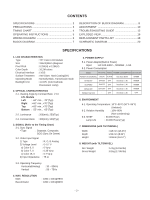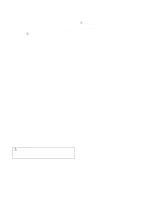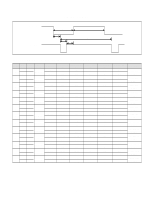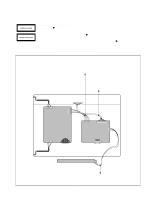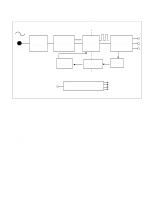LG L1915S Service Guide - Page 7
Operating Instructions - monitor
 |
View all LG L1915S manuals
Add to My Manuals
Save this manual to your list of manuals |
Page 7 highlights
OPERATING INSTRUCTIONS FRONT VIEW REAR VIEW Power Connect Front Control Panel Front Control Panel D-Sub Signal Connect 2 1. Power ON/OFF Button Use this button to turn the monitor on or off. Power Indicator This indicator lights up green when the monitor operates normally. If the display is in DPM(Energy Saving)mode, this indicator color change to amber. 2. MENU Button Use these button to enter or exit the On Screen Display. 3. SELECT/AUTO Button Use this button to enter a selection in the On Screen Display. When adjusting your display settings, always press the SELECT/AUTO button before entering the On Screen Display(OSD). This will automatically adjust your display image to the ideal settings for the current screen resolution size (display mode). The best display mode is 1280 x 1024. 4 3 1 4 Button Use these buttons to choose or adjust items in the On Screen Display. This feature lets you easily select the best desired image condition optimized to the environment (ambient illumination, image types etc.). • DAY : Bright ambient illumination • NIGHT : Dark ambient illumination • TEXT : For text images (Word processing etc.) • MOVIE : For animation images in videos or movies • PHOTO : For pictures or drawings • USER MODE : For use under user setup image conditions (Brightness, contrast and color tint are selected by the user in OSD Screen Setup Menu.) 100 100 Bring up Contrast and Brightness adjustment. : -5-