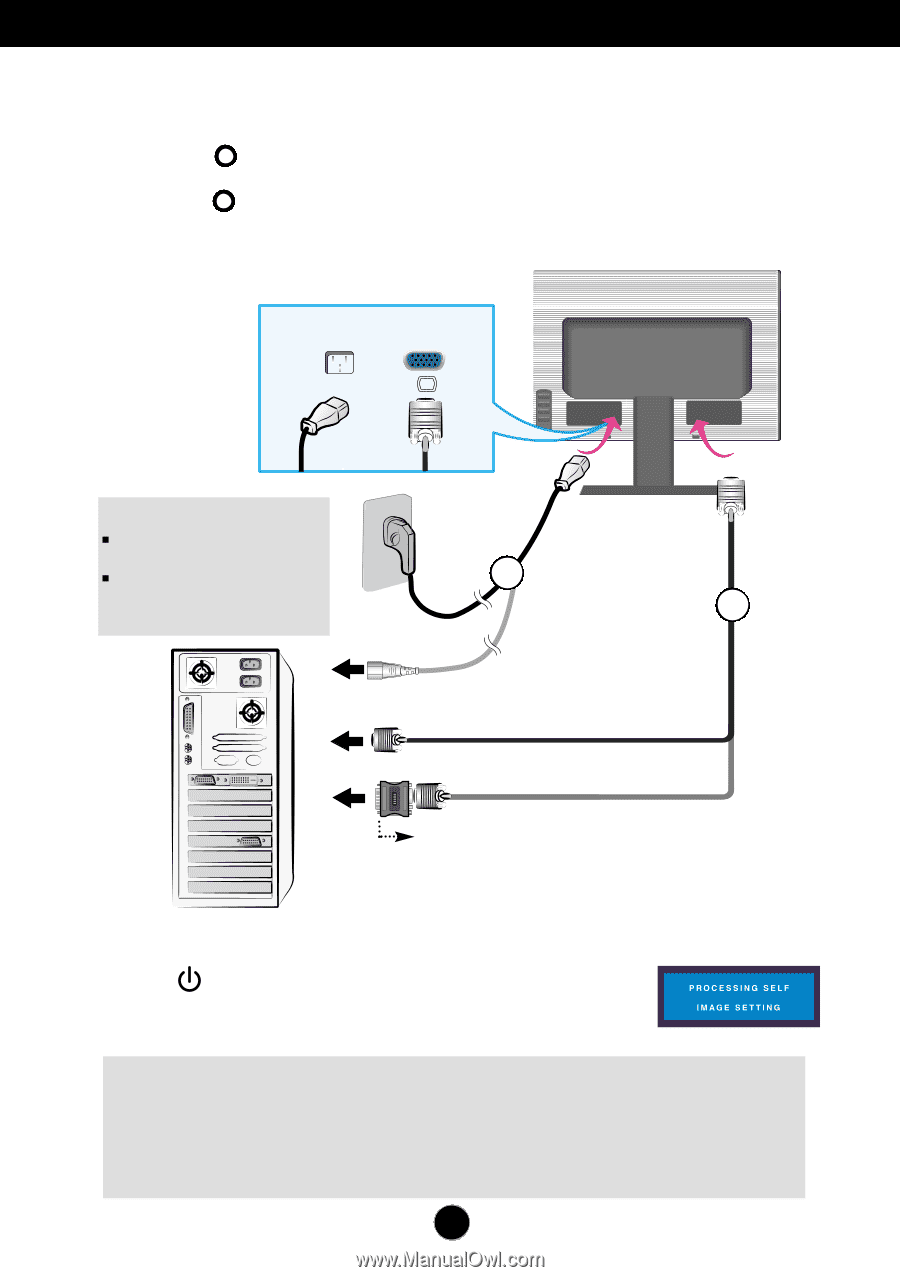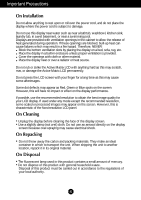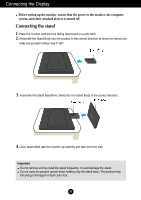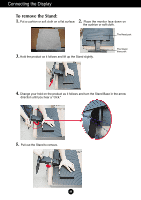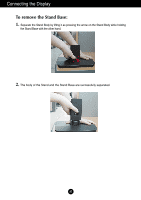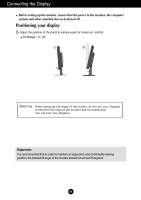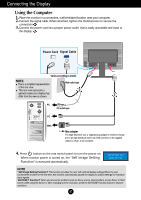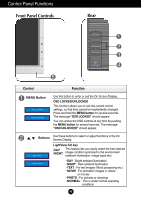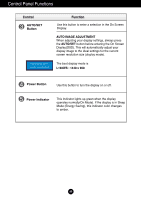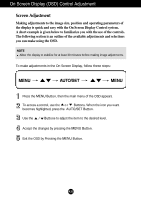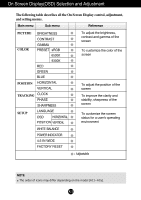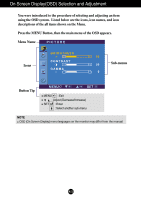LG L192WS-BN Owner's Manual (English) - Page 8
Using the Computer - problem
 |
UPC - 719192182974
View all LG L192WS-BN manuals
Add to My Manuals
Save this manual to your list of manuals |
Page 8 highlights
Connecting the Display Using the Computer 1. Place the monitor in a convenient, well-ventilated location near your computer. 2. Connect the signal cable. When attached, tighten the thumbscrews to secure the connection. 1 3. Connect the power cord into a proper power outlet that is easily accessible and close to the display. 2 Power Cord Signal Cable Varies according to model. NOTE This is a simplified representation Wall-outlet type of the rear view. This rear view represents a 2 general model; your display may differ from the view as shown. 1 PC PC-outlet type PC MAC Mac adapter For Apple Macintosh use, a separate plug adapter is needed to change the 15 pin high density (3 row) D-sub VGA connector on the supplied cable to a 15 pin 2 row connector. 4. Press button on the rear switch panel to turn the power on. When monitor power is turned on, the 'Self Image Setting Function' is executed automatically. NOTE ' Self Image Setting Function'? This function provides the user with optimal display settings.When the user connects the monitor for the first time, this function automatically adjusts the display to optimal settings for individual input signals. 'AUTO/SET' Function? When you encounter problems such as blurry screen, blurred letters, screen flicker or tilted screen while using the device or after changing screen resolution, press the AUTO/SET function button to improve resolution. A7