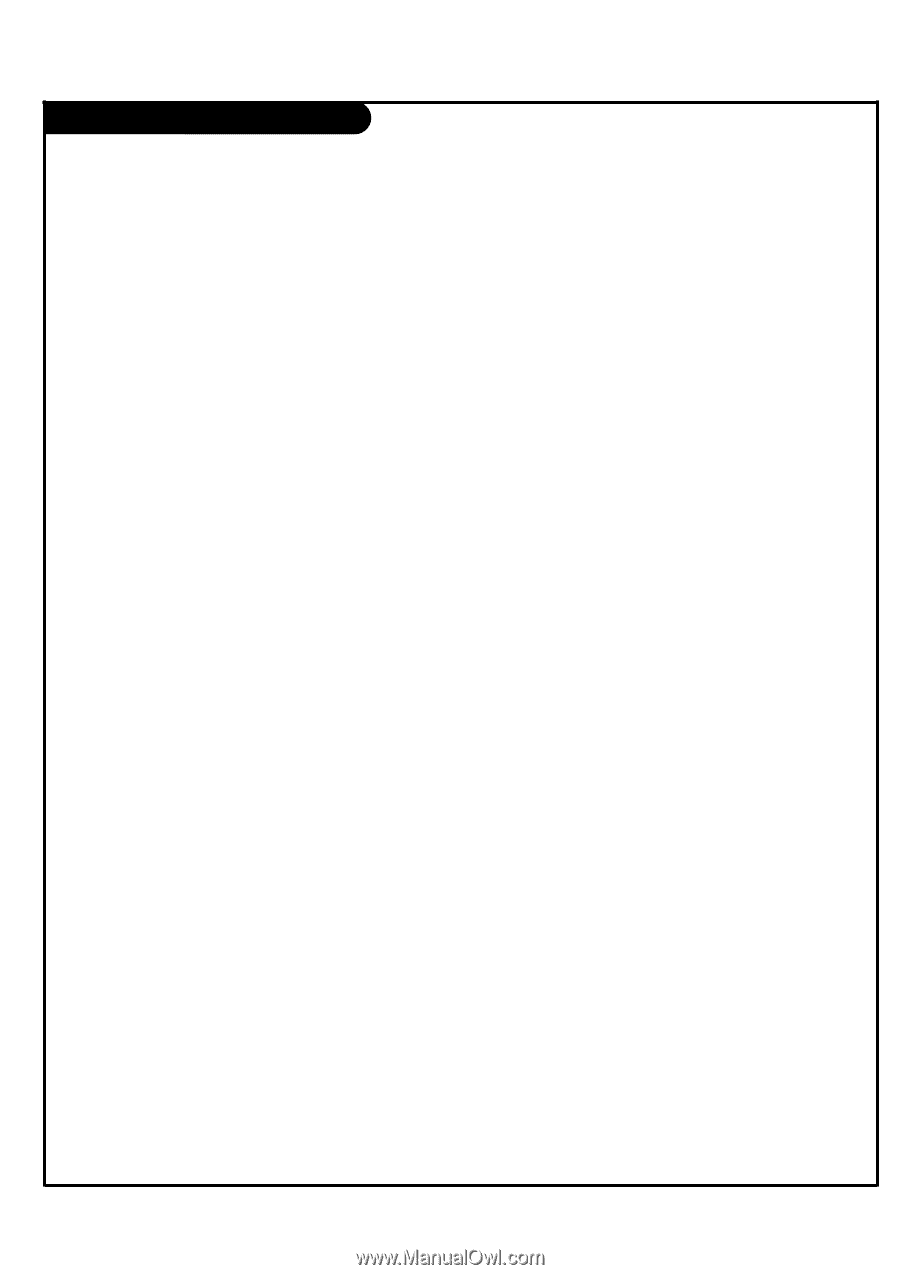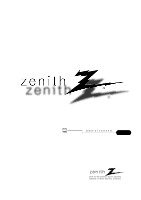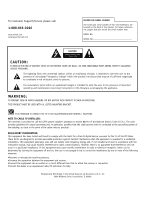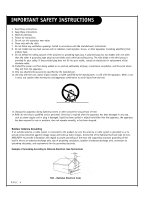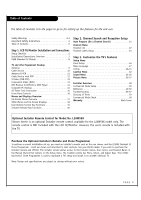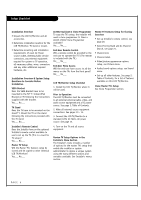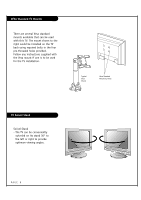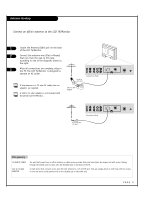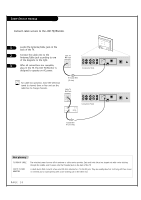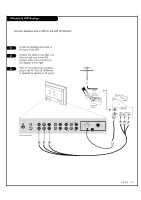LG L26W56S Operation Guide - Page 6
Setup Checklist - zenith
 |
View all LG L26W56S manuals
Add to My Manuals
Save this manual to your list of manuals |
Page 6 highlights
Setup Checklist Installation Overview • Unpack the LCD TV/Monitor and all accessories. • Determine installation location for the LCD TV/Monitor, TV stand or mount. • Determine mounting and installation requirements. If used, AC Power source outlet, Antenna/Cable service connectors, any external equipment required for system or TV operation, all necessary cables, wires, connectors and any other additional required hardware, etc. Installation Overview & System Setup: Questions to Consider Before Installation VESA Bracket Does the VESA Bracket have to be mounted to the TV? Y: Install VESA Bracket on TV following the instructions supplied with the bracket. Yes___ No___ TV Stand Does the TV have to be mounted on the stand? Y: Mount the TV on the stand following the instructions provided with the TV stand. Yes___ No___ LT2002 Quickset II Clone Programmer To copy the TV's setup, the installer will need a clone programmer. Is there a Zenith LT2002 Clone Programmer available? Yes___ No___ End-User Remote Control Will a remote control be provided to the end user to operate the TV? (The remote is included with the TV.) Yes___ No___ End-User Menu Access Will the end-user have access to all the menus on the TVs from the front panel? Yes___ No___ LCD TV/Monitor Setup Checklist 1. Install the LCD TV/Monitor where it will be used. Prior to Operation The LCD TV/Monitor must be connected to all external antenna/cable, video, and audio source equipment and a DC power source. See page 5, Table of Contents. 2. Make all external source equipment connections. See pages 10 - 15. 3. Connect the LCD TV/Monitor to a standard 120V, 60 Hertz, AC power source. See page 15. Master TV Features Setup for Cloning Overview • Set up Installer's remote control, see page 20. • Select Tuning Band and do Channel Search, see page 21. • Channel List. • Channel Label. • Video/picture appearance options setup, see Picture menu. • Audio/sound options setup, see Sound menu. • Set up all other features. See page 5, Table of Contents, for a list of features available on this LCD TV/Monitor. Clone Master TV's Setup See Clone Programmer section. Installer's Remote Control Does the Installer have an the optional Installer's remote control available to use to set up the TV (This is a must for TV setup.)? Yes___ No___ Master TV Setup Will the Master TV's features setup be cloned and be copied to other identical LCD TV/Monitors? Yes___ No___ 4. Turn on the TV and all source equipment. Review TV Setup Options in the Installer's Menu Section The Installer's menu includes a number of options for the master TV's setup that enable the installer or system administrator to devise a unique system using the many different options and variables available. See Installer's menus section. PAGE 6