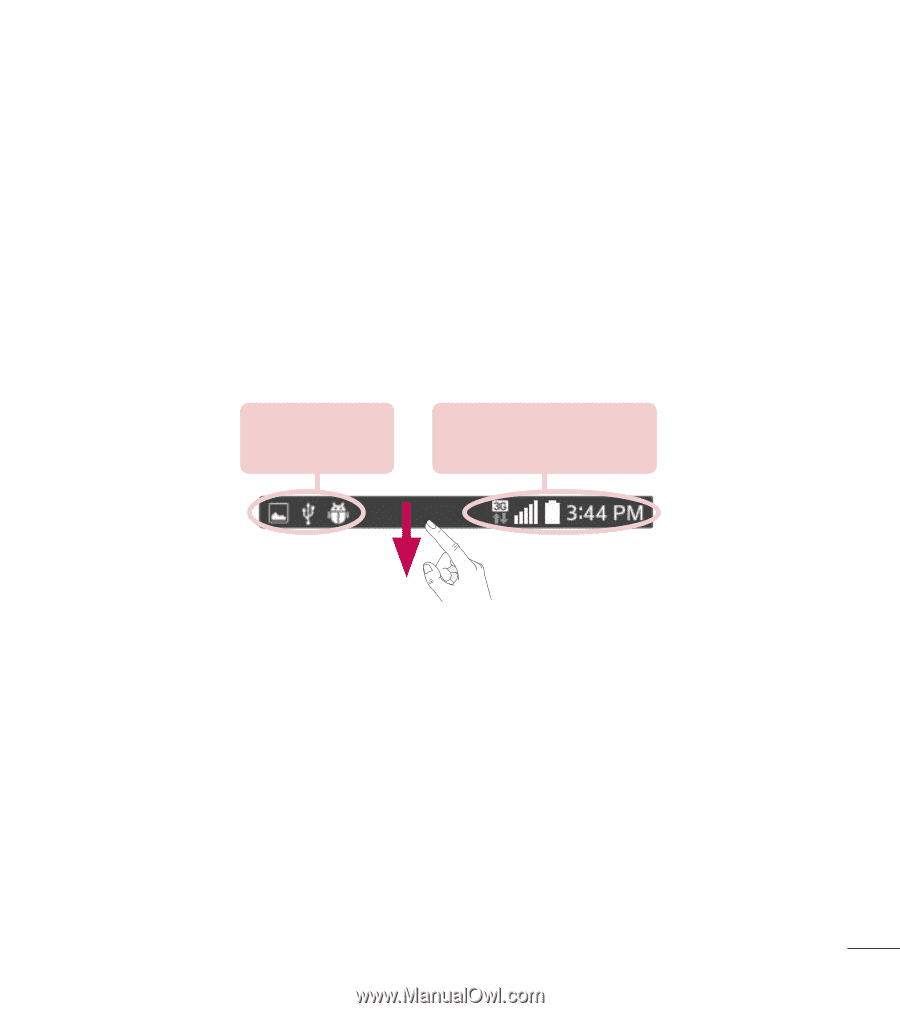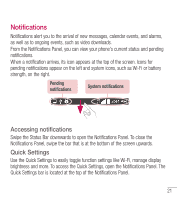LG L34C User Guide - Page 22
Notifications, Accessing notifications, Quick Settings
 |
View all LG L34C manuals
Add to My Manuals
Save this manual to your list of manuals |
Page 22 highlights
Notifications Notifications alert you to the arrival of new messages, calendar events, and alarms, as well as to ongoing events, such as video downloads. From the Notifications Panel, you can view your phone's current status and pending notifications. When a notification arrives, its icon appears at the top of the screen. Icons for pending notifications appear on the left and system icons, such as Wi-Fi or battery strength, on the right. Pending notifications System notifications Accessing notifications Swipe the Status Bar downwards to open the Notifications Panel. To close the Notifications Panel, swipe the bar that is at the bottom of the screen upwards. Quick Settings Use the Quick Settings to easily toggle function settings like Wi-Fi, manage display brightness and more. To access the Quick Settings, open the Notifications Panel. The Quick Settings bar is located at the top of the Notifications Panel. 21