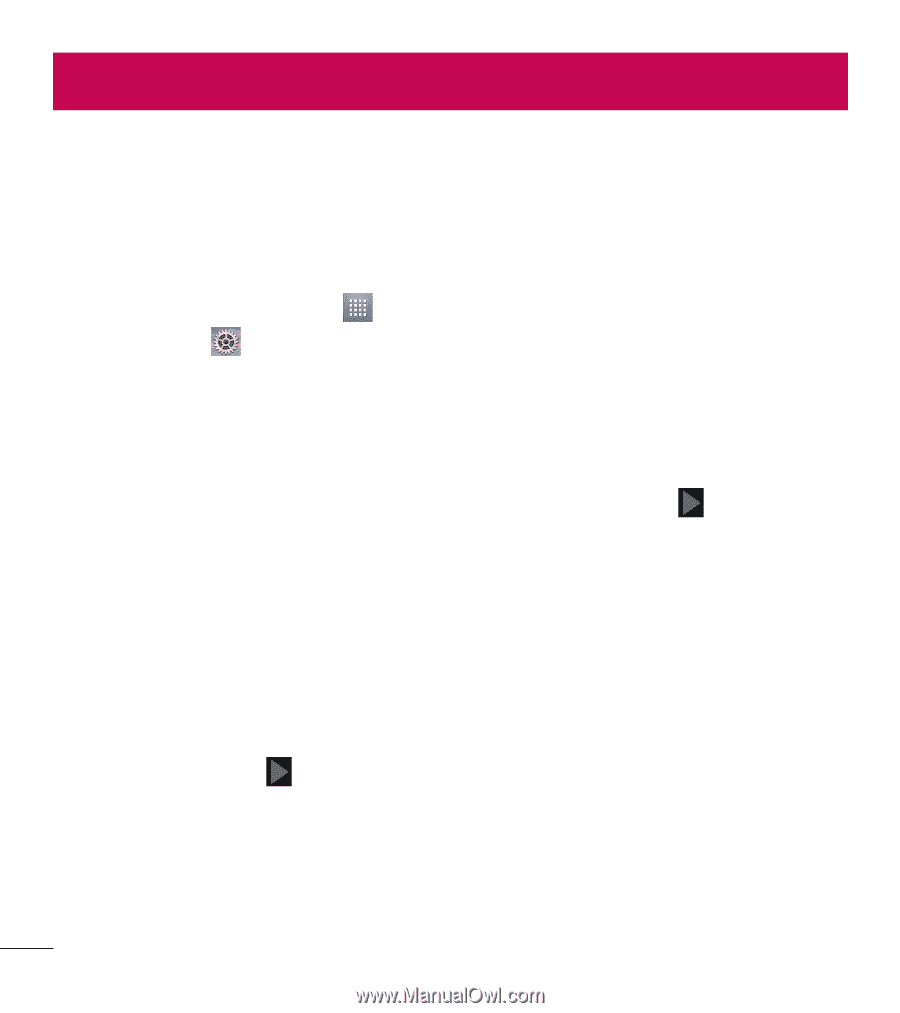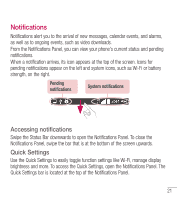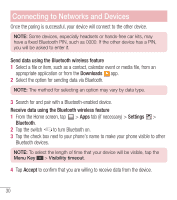LG L34C User Guide - Page 27
Google account setup, Creating your Google account, Signing in to your Google account - instructions
 |
View all LG L34C manuals
Add to My Manuals
Save this manual to your list of manuals |
Page 27 highlights
Google account setup The first time you open a Google application on your phone, you will be required to sign in with your existing Google account. If you do not have a Google account, you will be prompted to create one. Creating your Google account 1 From the Home screen, tap to open the applications screen. 2 Tap Settings > Accounts & sync > Add account > Google > New to start the Gmail set up wizard. 3 Tap a text field to open the keyboard and enter your name and username for your Google account. When entering text, you can move to the next text field by tapping Next on the keyboard. 4 When you have finished entering your name and username, tap . Your phone then communicates with Google servers and checks for username availability. 5 Enter and re-enter your password. Then follow the instructions and enter the required and optional information about the account. Wait while the server creates your account. Signing in to your Google account 1 On the Google Account setup screen, tap Existing, enter your e-mail address and password, then tap . 2 After signing in, you can use Gmail and take advantages of Google 3 Once you have set up your Google account on your phone, it will be automatically synchronized with your Google account on the web (depending on your synchronization settings). 26