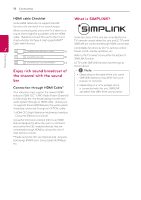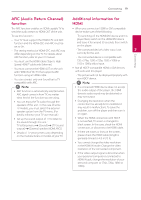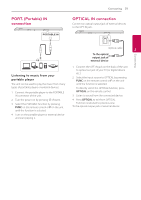LG LAS751M Owners Manual - English - Page 16
Connecting to your TV, Using an OPTICAL cable, LG Sound Sync
 |
View all LG LAS751M manuals
Add to My Manuals
Save this manual to your list of manuals |
Page 16 highlights
16 Connecting Connecting Connecting to your TV LG Sound Sync Please connect with this unit and TV using the optical digital cable or HDMI cable considering the state of the TV. You can control some functions of this unit by your TV's remote control with LG Sound Sync. It is Using an OPTICAL cable compatible with the LG TV that is supported LG Sound Sync. Make sure of the LG Sound Sync logo 2 1. Connect the OPT. IN jack on the back of the unit to OPTICAL OUT jack on the TV using an OPTICAL cable. on your TV. Controllable function by LG TV's remote control : Volume up/down, mute Refer to the TV's instruction manual for the details of LG Sound Sync. Make one of the following connections, depending on the capabilities of your equipment. Optical cable ,,Note yy You can also use the remote control of this unit while using LG Sound Sync. If you use TV's remote control again, the unit synchronizes with the TV. 2. Set the input source to OPTICAL. Press repeatedly FUNC on the remote control or F on the unit until the function is selected. To directly select the OPTICAL function, press OPTICAL on the remote control. ,,Note yy You can enjoy the TV audio through the speakers of this unit. In the case of some TV models, you must select the external speaker option from the TV menu. (For details, reference your TV user manual.) yy When the connection fails, make sure of the condition of the TV and power. yy Make sure of the condition of this unit and the connection in the cases below when using LG Sound Sync. -- Turn off the unit. -- Changing the function to the others. -- Disconnecting the optical cable. yy The amount of time to turn off this unit is different depending on your TV when you set AUTO POWER function to ON. yy Set up the sound output of TV to listen to the sound through this unit : TV setting menu [ [Sound] [ [TV Sound output] [ [External speaker (Optical)] yy Details of TV setting menu vary depending on the manufacturers or models of your TV.