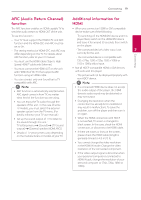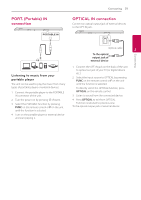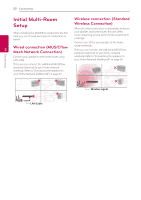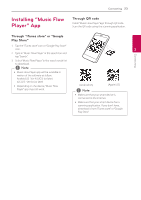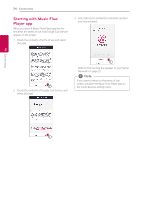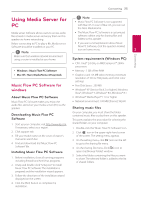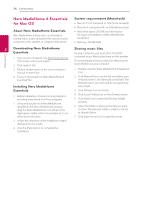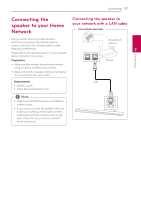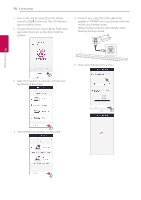LG LAS751M Owners Manual - English - Page 24
Starting with Music Flow Player app
 |
View all LG LAS751M manuals
Add to My Manuals
Save this manual to your list of manuals |
Page 24 highlights
24 Connecting Starting with Music Flow Player app When you launch Music Flow Player app for the first time, the terms of use and Google Cast Service appear on the screen. 1. Check the contents of terms of use and select [Accept]. 3. Select [Connect product] to install the speaker you've purchased. 2 Connecting 2. Check the contents of Google Cast Service and select [Accept]. Refer to "Connecting the speaker to your Home Network" on page 27. ,,Note If you want to return to the terms of use screen, initialize the Music Flow Player app on the smart device's setting menu.

Connecting
24
Connecting
2
Starting with Music Flow
Player app
When you launch Music Flow Player app for the
first time, the terms of use and Google Cast Service
appear on the screen.
1.
Check the contents of terms of use and select
[Accept].
2.
Check the contents of Google Cast Service and
select [Accept].
3.
Select [Connect product] to install the speaker
you’ve purchased.
Refer to “Connecting the speaker to your Home
Network” on page 27.
If you want to return to the terms of use
screen, initialize the Music Flow Player app on
the smart device’s setting menu.
,
Note