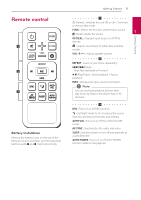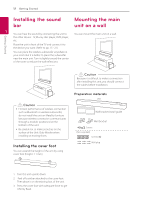LG LAS950M Owners Manual - English - Page 16
LG Sound Sync, With wired connection
 |
View all LG LAS950M manuals
Add to My Manuals
Save this manual to your list of manuals |
Page 16 highlights
16 Connecting Connecting LG Sound Sync With wired connection 1. Connect your LG TV to the unit by using an optical cable. You can control some functions of this unit by your TV's remote control with LG Sound Sync. It is compatible with the LG TV that is supported LG Sound Sync. Make sure of the LG Sound Sync logo on your TV. 2 Controllable function by LG TV's remote control : Volume up/down, mute Optical cable Refer to the TV's instruction manual for the details of LG Sound Sync. Make one of the following connections, depending on the capabilities of your equipment. ,,Note yy You can also use the remote control of this unit while using LG Sound Sync. If you use TV's remote control again, the unit synchronizes with the TV. yy When the connection fails, make sure of the condition of the TV and power. yy Make sure of the condition of this unit and the connection in the cases below when using LG Sound Sync. -- Turn off the unit. -- Changing the function to the others. -- Disconnecting the optical cable. yy The amount of time to turn off this unit is different depending on your TV when you set AUTO POWER function to ON. 2. Set up the sound output of TV to listen to the sound through this unit : TV setting menu [ [Sound] [ [TV Sound output] [ [LG Sound Sync (Optical)] 3. Turn on the unit by pressing 1 (Power) on the remote control. 4. Select OPTICAL function by using FUNC on the remote control or F on the unit until the function is selected. You can see "LG OPT" on the display window if connecting normally between this unit and your TV. ,,Note Details of TV setting menu vary depending on the manufacturers or models of your TV. With wireless connection 1. Turn on the unit by pressing 1 (Power) on the remote control. 2. Select LG TV function by using FUNC on the remote control or F on the unit until the function is selected. 3. Set up LG Sound Sync (Wireless) on the TV. Refer to the TV's instruction manual. "PAIRED" appears on the display window for about 3 seconds and then you can see "LG TV" on the display window if connecting normally between this unit and your TV. ,,Note If you turned off the unit directly by pressing 1 (Power), LG Sound Sync (Wireless) will be disconnected. To use this function again, you should reconnect the TV and the unit.