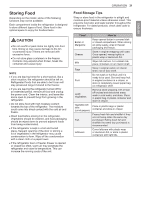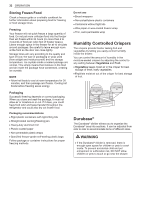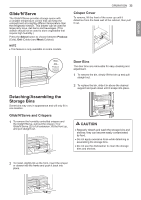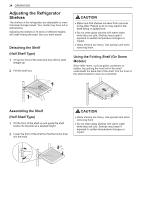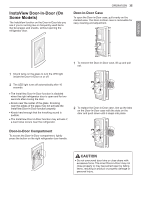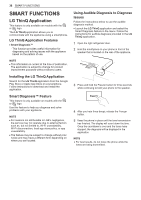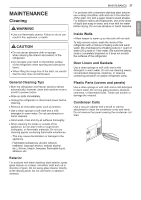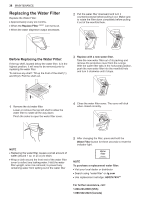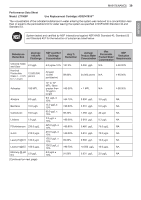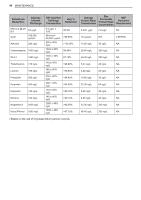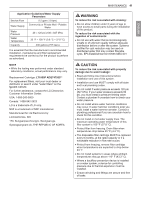LG LFCC23596S Owners Manual - Page 36
SMART FUNCTIONS, LG ThinQ Application
 |
View all LG LFCC23596S manuals
Add to My Manuals
Save this manual to your list of manuals |
Page 36 highlights
36 SMART FUNCTIONS SMART FUNCTIONS LG ThinQ Application This feature is only available on models with the or logo. The LG ThinQ application allows you to communicate with the appliance using a smartphone. LG ThinQ Application Features ••Smart Diagnosis™ - This function provides useful information for diagnosing and solving issues with the appliance based on the pattern of use. NOTE ••This information is current at the time of publication. The application is subject to change for product improvement purposes without notice to users. Installing the LG ThinQ Application Search for the LG ThinQ application from the Google Play Store or Apple App Store on a smartphone. Follow instructions to download and install the application. Smart Diagnosis™ Feature This feature is only available on models with the or logo. Use this feature to help you diagnose and solve problems with your appliance. NOTE ••For reasons not attributable to LGE's negligence, the service may not operate due to external factors such as, but not limited to, Wi-Fi unavailability, Wi-Fi disconnection, local app store policy, or app unavailability. ••The feature may be subject to change without prior notice and may have a different form depending on where you are located. Using Audible Diagnosis to Diagnose Issues Follow the instructions below to use the audible diagnosis method. ••Launch the LG ThinQ application and select the Smart Diagnosis feature in the menu. Follow the instructions for audible diagnosis provided in the LG ThinQ application. 1 Open the right refrigerator door. 2 Hold the mouthpiece on your phone in front of the speaker that is located on the rear of the appliance. 3 Press and hold the Freezer button for three seconds while continuing to hold your phone to the speaker. 4 After you hear three beeps, release the Freezer button. 5 Keep the phone in place until the tone transmission has finished. The display will count down the time. Once the countdown is over and the tones have stopped, the diagnosis will be displayed in the application. NOTE ••For best results, do not move the phone while the tones are being transmitted.