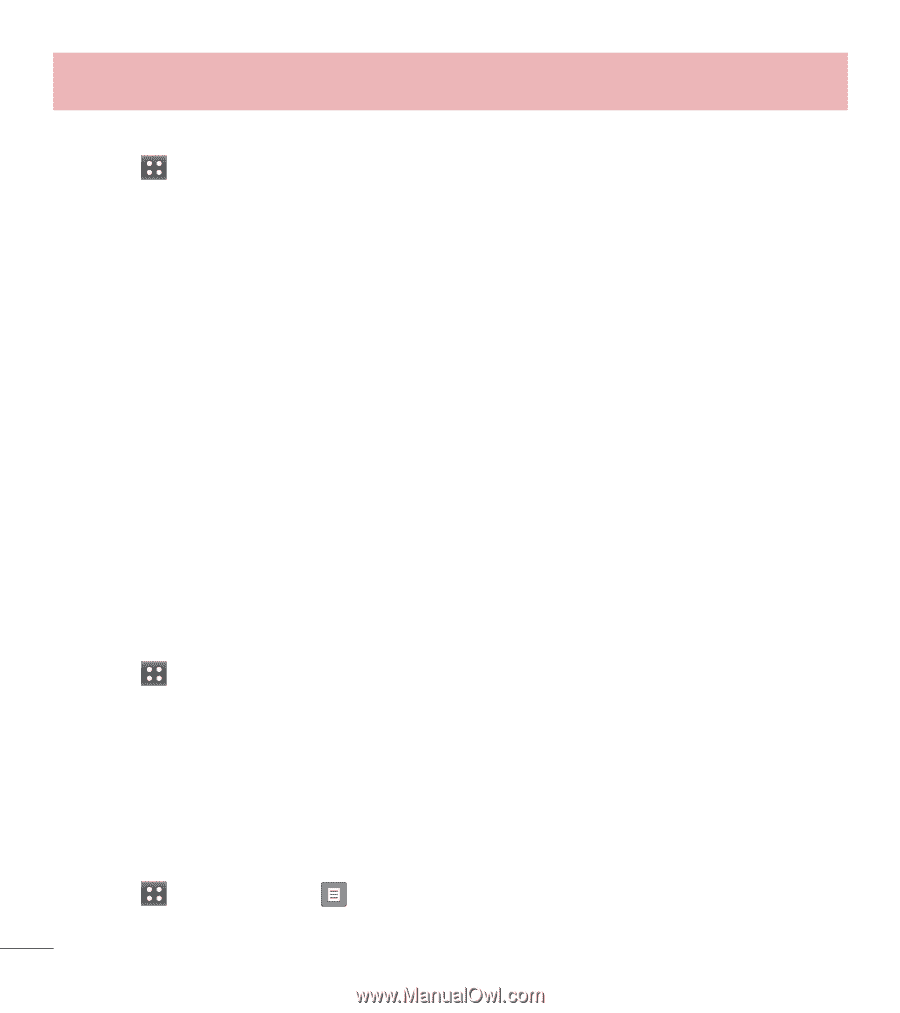LG LG 305C User Guide - Page 67
Paired Devices, 4. Settings, Pairing a new Bluetooth, device, Bluetooth, Start, Always Ask, Always
 |
View all LG LG 305C manuals
Add to My Manuals
Save this manual to your list of manuals |
Page 67 highlights
Using the Phone Menus Pairing a new Bluetooth® device 1 Touch > Bluetooth > Add > Start. 2 Follow the Bluetooth® accessory instructions to set the device to pairing mode. 3 If Bluetooth® power is set to off, you will be prompted to turn power on. Touch Yes. 4 The device will appear on the screen once it has been located. Touch the device name. 5 The phone may prompt you for the passkey. Consult the Bluetooth® accessory instructions for the appropriate passkey (typically "0000" - 4 zeroes). Enter the passkey and touch OK. Or it may prompt you to confirm matching passkeys on both handsets. 6 Once pairing is successful, you will be asked to choose Always Ask or Always Connect. This sets connection preferences for the Paired Device. 7 Once connected, you will see the device listed in the Paired Devices menu. 3. Paired Devices Allows you to view the list of paired devices with your phone. 1 Touch > Bluetooth and your Paired Devices list will display. 4. Settings Allows you to configure Bluetooth settings. 4.1 My Device Info Allows you to edit the name of the Bluetooth® device. 1 Touch > Bluetooth > > My Device Info. 66