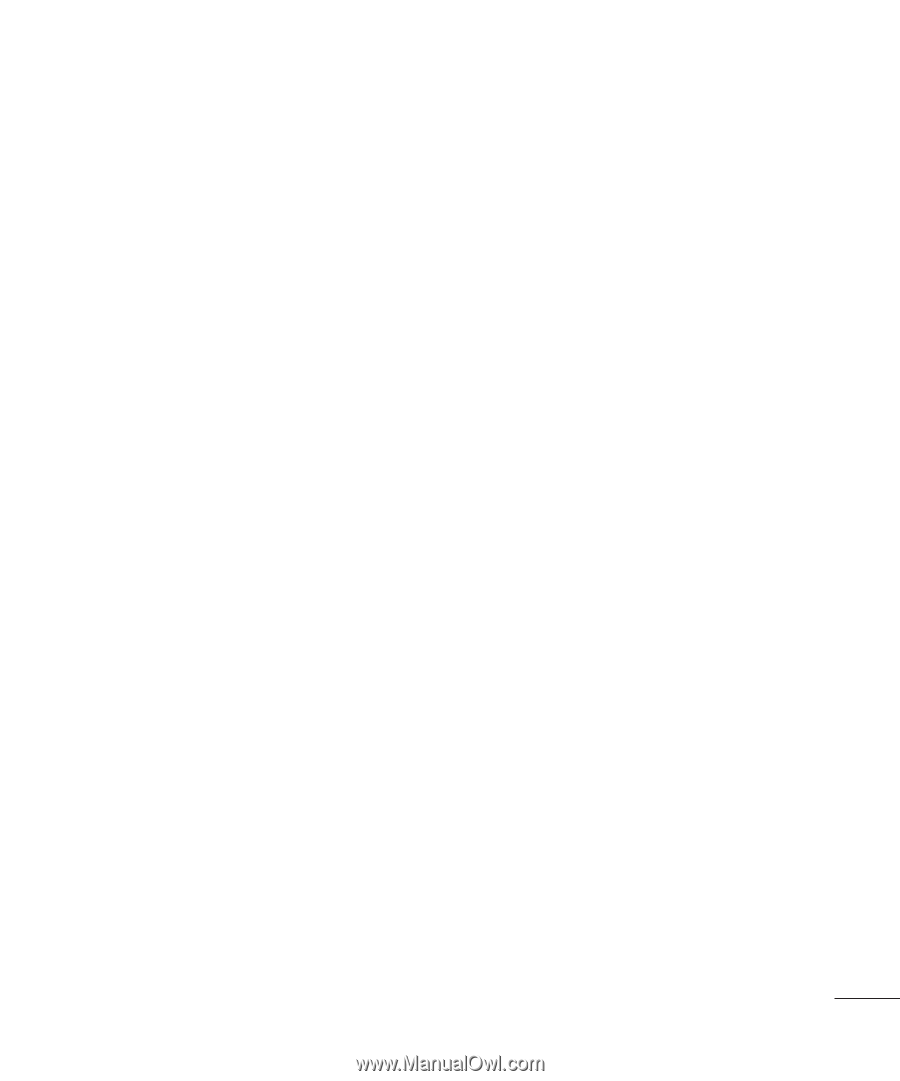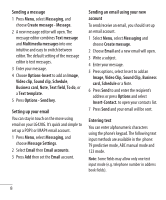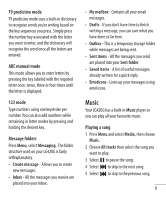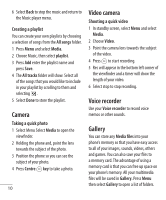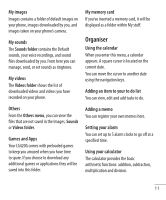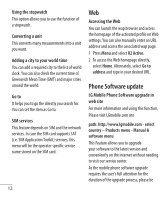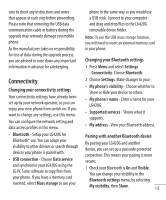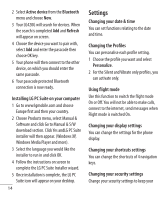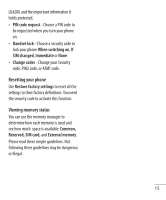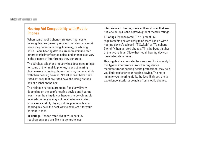LG LG420G User Guide - Page 15
Changing your connectivity settings, Changing your Bluetooth settings, Pairing with another
 |
View all LG LG420G manuals
Add to My Manuals
Save this manual to your list of manuals |
Page 15 highlights
sure to check any instructions and notes that appear at each step before proceeding. Please note that removing the USB data communication cable or battery during the upgrade may seriously damage you mobile phone. As the manufacturer takes no responsibility for loss of data during the upgrade process, you are advised to note down any important information in advance for safekeeping. Connectivity Changing your connectivity settings Your connectivity settings have already been set up by your network operator, so you can enjoy your new phone from switch on. If you want to change any settings, use this menu. You can configure the network setting and data access profiles in this menu. • Bluetooth - Setup your LG420G for Bluetooth® use. You can adapt your visibility to other devices or search through devices your phone is paired with. • USB connection - Choose Data service and synchronise your LG420G using the LG PC Suite software to copy files from your phone. If you have a memory card inserted, select Mass storage to use your phone in the same way as you would use a USB stick. Connect to your computer and drag and drop files to the LG420G removable device folder. Note: To use the USB mass storage function, you will need to insert an external memory card in your phone. Changing your Bluetooth settings 1 Press Menu and select Settings - Connectivity. Choose Bluetooth. 2 Choose Settings. Make changes to your : • My phone's visibility - Choose whether to Show or Hide your device to others. • My phone's name - Enter a name for your LG420G. • Supported services - Shows what it supports. • My address - View your Bluetooth address. Pairing with another Bluetooth device By pairing your LG420G and another device, you can set up a passcode protected connection. This means your pairing is more secure. 1 Check your Bluetooth is On and Visible. You can change your visibility in the Bluetooth settings menu, by selecting My visibility, then Show. 13