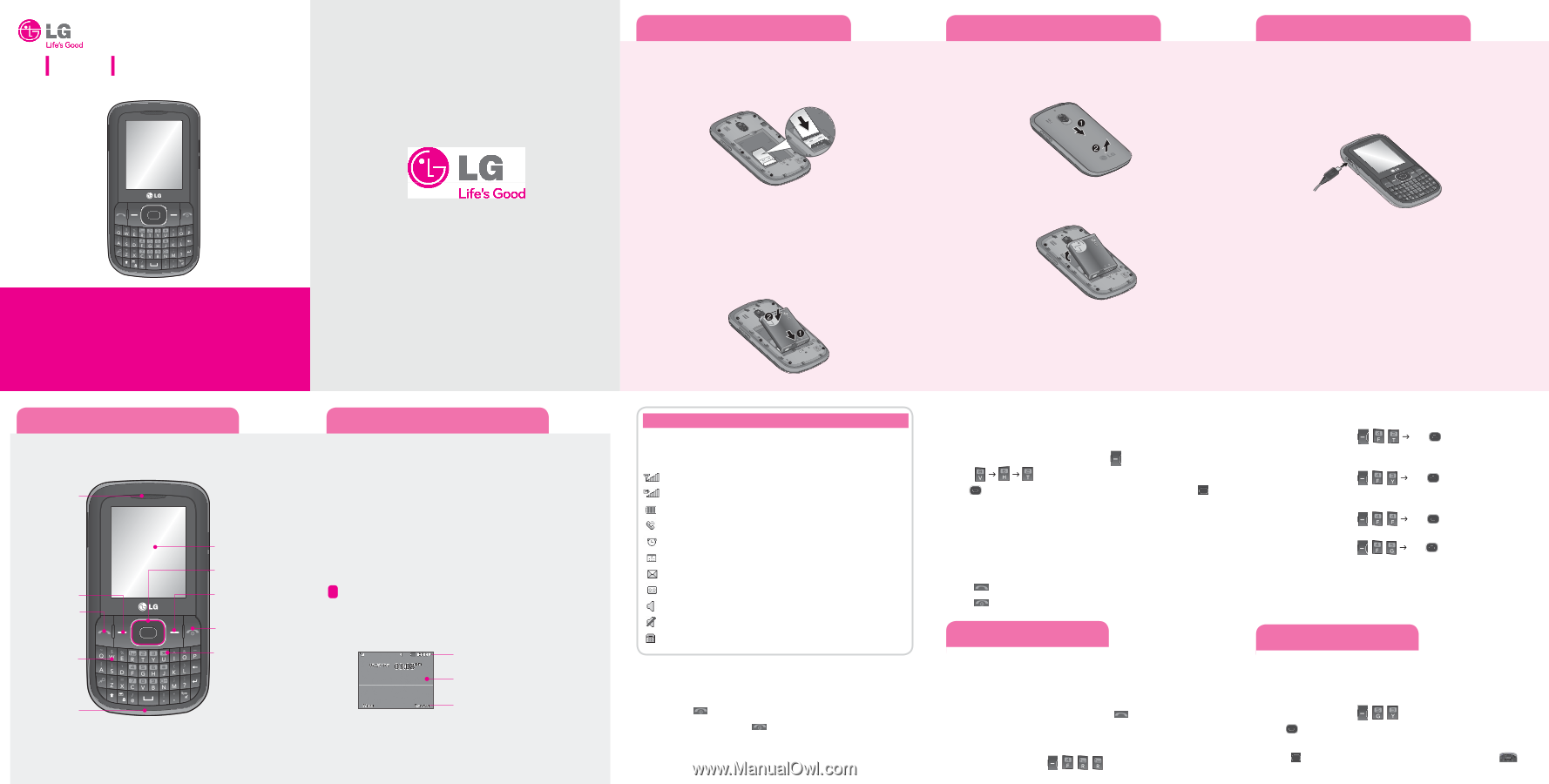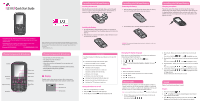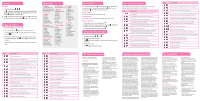LG LG500G Quick Start Guide - Page 1
LG LG500G Manual
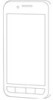 |
View all LG LG500G manuals
Add to My Manuals
Save this manual to your list of manuals |
Page 1 highlights
LG 500G Quick Start Guide Installing the SIM and Battery Installing the SIM card Slide the SIM card into the SIM card holder. Make sure that the gold contact area on the card is facing downwards (as shown below). To remove the SIM card, pull it gently in the reverse direction. Installing the SIM and Battery Removing the Battery 1. With your phone turned off, push the button above the battery cover in (1) and lift off the battery cover to remove it. Installing the SIM and Battery Charging your phone Pull out the cover of the charger slot on the top left side of your LG500G. Plug in the charger, making sure that the 'B' side is facing you (as displayed below), and plug the other end into a wall socket. Your LG900G will need to be charged until a message reading "Battery full" appears on screen. • Depending on the software installed or your service provider or country, some of the descriptions in this guide may not match your phone exactly. • Depending on your country, your phone and accessories may appear different from the picture in this guide. Bluetooth QD ID B000000 P/N: MMBB0000000 (1.0) H *Many of the features and services described are network dependent and may require additional subscription and/or usage charges. Not all features are available for purchase or use in all areas. Other conditions and restrictions may apply. See carrier for more information. © 2010 LG Electronics, Inc. Phone Components & Features Earpiece Left soft key Send key Alphanumeric keys Microphone Display screen Navigation key Right soft key PWR/END key Vibrate Mode key Phone Components & Features • Easy-to-read LCD screen with status icons. • Messaging, voicemail, and caller ID. • Speakerphone feature. • Menu-driven interface with prompts for easy operation and configuration. • Any Key answer, Auto Redial and Speed Dials (with 9 locations). • Bilingual (English and Spanish) capabilities. • Internal Antenna. Display Standby mode is when you are not on a call or using a menu. You must be in Standby mode to enter a phone number to dial. Status icons Main display area Soft key options Installing the Battery 1. To install the battery, align the battery contacts (1) with those in the battery compartment. Press the battery down until it clicks into place (2). 2. With the battery in position in the phone, replace the battery cover on the back of your phone. 2. Lift the battery up (1) and away (2) from the phone, as shown. WARNING: Do not remove the battery when the phone is switched on, as this may damage the phone. Icon Description Your phone displays the following status indicators at the top of the screen: Indicates the strength of the network signal. Indicates that GPRS service is available. Indicates the status of the battery charge. Indicates a call is in progress. Indicates the alarm has been set and is on. Indicates a Calendar event for the day. Indicates a new message. Indicates a new voicemail message. Indicates that the Normal Profile has been set. Indicates that the Silent Profile has been set. Indicates the TTY has been set and is on. Turning the Phone On or Off 1. Make sure a charged battery is installed. 2. Then press until the LCD screen lights up. 3. To turn off, press and hold until the display turns off. Changing the display language Allows you to use the bilingual feature according to your preference. Choose between English and Spanish. 1. In Standby mode, press the Left soft key Menu. 2. Press J J . 3. Use to highlight Automatic, English or, Español, then press Select. Making Callsx 1. Make sure the phone is turned on. 2. Enter the phone number (include the area code if needed). 3. Press to dial. 4. Press to end the call. Recent Calls The Recent Calls menu displays a list of the last phone numbers or Contacts entries for calls missed, received, or dialed. It is continually updated as new numbers are added to the beginning of the list and the oldest entries are removed from the bottom of the list. Note: To view a quick list of all your recent calls, press Key while in standby mode. 1. All Calls : Allows you to view the list of the most recent missed, received and dialed calls. Press the Left Soft Key , , , . 2. Missed Calls : Allows you to view a list of the most recent missed calls. Press the Left Soft Key , , J Use to highlight an entry. 3. Received Calls : Allows you to view a list of the most recent received calls. Press the Left Soft Key , , J Use to highlight an entry. 4. Dialed Numbers : Allows you to view a list of the most recent dialed calls. Press the Left Soft Key , , J Use to highlight an entry. 5. Call Duration : Allows you to view the duration of the calls, by type. Press the Left Soft Key , , J Use to highlight one of the call types (below). All Calls/ Dialed Calls/ Received Calls/ Last Call Sound Options to customize your phone's sounds: Ringers 1. Press the Left Soft Key , , . 2. Use to highlight the ringtone among Ringtone, Voice Record- ings or Default Sounds folder. 3. Press Play to play the ringtone, or press the Left soft key Options and select Use As to set the ringtone to your phone.