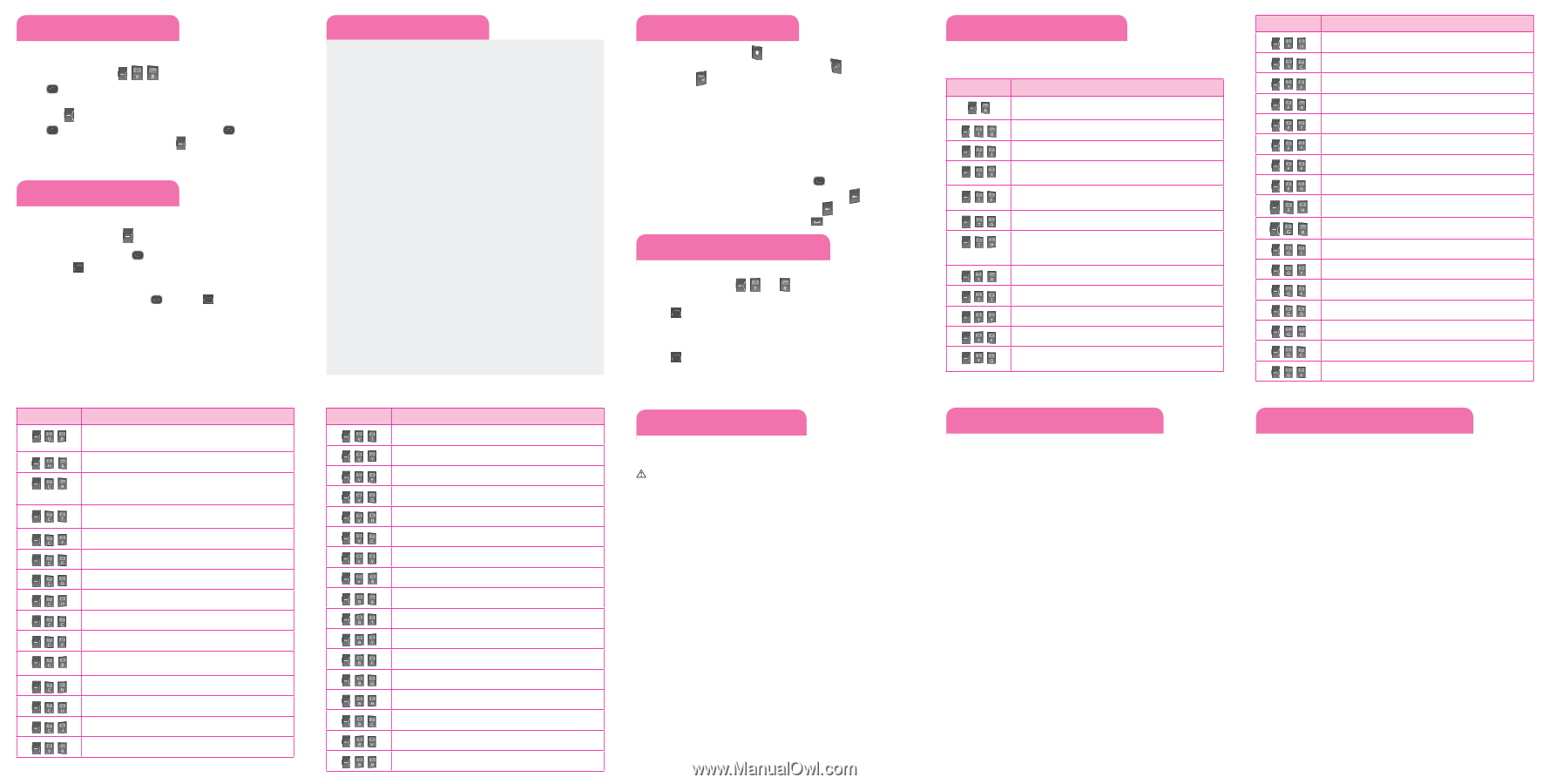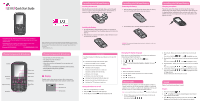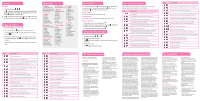LG LG500G Quick Start Guide - Page 2
Consumer Information on SAR - users manual
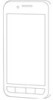 |
View all LG LG500G manuals
Add to My Manuals
Save this manual to your list of manuals |
Page 2 highlights
Sound Volume 1. Press the Left Soft Key , , . 2. Use to highlight Normal/Silent/Outdoor/ Flight Mode/ Meet- ing Mode/Customise 1/Customise 2/Customise 3, press the Left Soft Key Options, and choose Edit. 3. Use to highlight the volume function and use to adjust the volume, then press the Right soft key Done to save the setting. Using the menus Selecting or Modifying a Menu or Feature : 1. Press the Left soft key Menu to access the Main menu. 2. Use the Navigation keys to reach a desired menu and then press the key. 3. If the menu contains any submenus, locate the one you want by using the Navigation keys . Press the key to enter the submenu. If the selected menu contains additional submenus, repeat this step. Menu , , , , , , Description Allows you to record voice. Allows you to buy games, play preloaded games. Alarms allows you to set up to five alarms. At the alarm time, any set alarm will sound (depending on your Master Volume settings) the tone of your choice, and an alarm message will be displayed on the LCD screen. Calendar allows you to access your Calendar appointments. Simply enter your appointments in the Calendar, and your phone can alert you with a reminder. Allows you to add to do list as a schedule. Allows you to add, read, edit and erase notes. Allows you to check secret notes. Default code is 0000. Calculator allows you to perform simple mathematical calculations. Stopwatch allows you to use your phone as a stopwatch. Allows you to find date. Converter allows you to convert units of Currency, Surface, Length, Weight, Temperature, Volume and Velocity. World Time allows you to determine the current time in nother time zone or city. Allows you quick access to your favorite menus. Settings allows you to configure settings for Calendar. Allow you to configure profiles settings. Menu map 1. Prepaid 4.5 Call Duration For more information 4.6 Packet Data Counter about the Prepaid menu, please refer to the Quick 5. My Folder Activation Guide. 5.1 My Memory Card 5.2 Pictures 2. Contacts 5.3 Sounds 2.1 Names 5.4 Videos 2.2 Settings 5.5 Other Files 2.3 Groups 5.6 Camera 2.4 Speed Dials 5.7 Video 2.5 Own Number 5.8 Music 2.6 My Business Card 5.9 Voice Recorder 3. Messages 6. Games & Apps 3.1 Create New Message 3.2 Inbox 7.Tools 3.3 Drafts 7.1 Alarm Clock 3.4 Outbox 7.2 Calendar 3.5 Sent Items 7.3 To-Do List 3.6 Saved Items 7.4 Notes 3.7 Emoticons 7.5 Secret Notes 3.8 Message Settings 7.6 Calculator 7.7 Stopwatch 4. Recent Calls 7.8 Date Finder 4.1 Call Log 7.9 Converter 4.2 Missed Calls 7.10 World Time 4.3 Received Calls 7.11 Go to 4.4 Dialled Numbers 7.12 Settings 8. Settings 8.1 Profiles 8.2 Display 8.3 Date & Time 8.4 Connectivity 8.5 Call 8.6 Phone 8.7 Security 8.8 Memory Info 8.9 Restore Factory Settings 9. Browser 9.1 Home 9.2 Bookmarks 9.3 Facebook 9.4 Twitter 9.5 Orkut 9.6 Last Web Address 9.7 Settings 9.8 Go to Address 9.9 Saved Pages Entering text In a text input field, press the key to toggle between capitalization. To switch between 123 and Abc modes, press the key. To access Symbols, press and select the desired symbols. Using ABC mode Press the keys labeled with the letter you want. Using 123 mode Press the keys that correspond with the digits you want to enter. Tips for entering text • To move the cursor, use the navigation keys . • To delete characters one by one, press the Clear key of the characters, press and hold the Clear key . • To insert a space between characters, press . . To delete all Sending an SMS message Allows you to send text and email messages. 1. Press the Left soft key , and . 2. Search for and enter a recipient. Press Add to enter a phone number or email address not in your Contact List. 3. Enter your message. 4. Press Send to send the message. Quick feature reference This section provides instructions on how to access some of your phone's features (Not all options are listed below). Menu , Description For more information about the Prepaid menu, please refer to the Quick Activation Guide. Add New allows you to add a new contact to your Contact List. Settings allows you to configure settings for Contacts. Groups allows you to view your grouped Contacts, add new group, change the name of a group, or delete a whole group. Speed Dials allows you to view your Speed Dials list, designate new Speed Dials, or remove Speed Dial designations entered in your Contacts. Allows you to check your own number. My Business Card allows you to view, enter and edit more of your personal Contact information, including name and phone numbers. You can also send this Business Card via Text or Multimedia message, or Bluetooth. Create New Message allows you to send text and e-mail messages. Inbox allows you to view your received messages. Drafts allows you to view your saved (message) Drafts. Outbox allows you to view your sending or failed essages. Sent Items allows you to view your sent messages. Access to view contents of sent messages and verify whether the transmission was successful. Menu Description Saved Items allows you to view saved message, text templates or multimedia templates. Emoticons allows you to edit, delete, and add emoticons to your emoticons list. Settings allows you to configure settings for Messaging. All Calls allows you to view the list of the most recent missed, dialed, and received calls. Missed Calls allows you to view the list of the most recent missed calls. Received Calls allows you to view the list of the most recent received calls. Dialed Calls allows you to view the list of the most recent dialed calls. Call Duration allows you to view the duration of calls by call type. Allows you to check packet data counter. Allows you to check my memory card. Allows you to buy graphics, check default images and taken pictures. Allows you to buy ringtones, check default ringtone, voice recordings or default sounds. Allows you to check videos saved in phone. Allows you to check other files save in phone. Allows you to take pictures. Allows you to take videos. Allows you to play music. Menu Description Allows you to configure display settings. Allows you to configure date & time. Allows you to configure connectivity. Allows you to configure call settings. Allows you to configure phone settings. Allows you to configure security settings. Allows you to configure memory info. Allows you to configure restore factory settings. Allows you to connect home browser. Allows you to check bookmarks. Allows you to use facebook. Allows you to use twitter. Allows you to connect with friends and family using scraps and instant messaging. Allows you to check last web address. Allows you to configure web settings. Allows you to enter url and connect new web address. Allows you to check saved web pages. TIA Safety Information The following is the complete TIA Safety Information for wireless handheld phones. Caution Violation of the instructions may cause minor or serious damage to the product. • Do not disassemble or open crush, bend or deform, puncture or shred. • Do not modify or remanufacture, attempt to insert foreign objects into the battery, immerse or expose to water or other liquids, expose to fire, explosion or other hazard. • Only use the battery for the system for which it is specified. • Only use the battery with a charging system that has been qualified with the system per IEEE-Std-1725-2006. Use of an unqualified battery or charger may present a risk of fire, explosion, leakage, or other hazard. • Do not short circuit a battery or allow metallic conductive objects to contact battery terminals. • Replace the battery only with another battery that has been qualified with the system per this standard, IEEE-Std-17252006. Use of an unqualified battery may present a risk of fire, explosion, leakage or other hazard. • Promptly dispose of used batteries in accordance with local regulations. Battery usage by children should be supervised. • Avoid dropping the phone or battery. If the phone or battery is dropped, especially on a hard surface, and the user suspects damage, take it to a service center for inspection. • Improper battery use may result in a fire, explosion or other hazard. • For those host devices that utilize a USB port as a charging source, the host device's user manual shall include a statement that the phone shall only be connected to products that bear the USB-IF logo or have completed the USBIF compliance program. Consumer Information on SAR This phone model meets the government's requirements for exposure to Radio Waves. Your wireless phone is a radio transmitter and receiver. It is designed and manufactured not to exceed the emission limits for exposure to Radio Frequency (RF) energy set by the Federal Communications Commission of the U.S. Government. These limits are part of comprehensive guidelines and establish permitted levels of RF energy for the general population. The guidelines are based on standards that were developed by independent scientific organizations through periodic and thorough evaluation of scientific studies. The standards include a substantial safety margin designed to assure the safety of all persons, regardless of age and health. The exposure standard for wireless mobile hones employs a unit of measurement known as the Specific Absorption Rate, or SAR. The SAR limit set by the FCC is 1.6 W/kg. Tests for SAR are conducted using standard operating positions specified by the FCC with the phone transmitting at its highest certified power level in all tested frequency bands. Although SAR is determined at the highest certified power level, the actual SAR level of the phone while operating can be well below the maximum value. Because the phone is designed to operate at multiple power levels to use only the power required to reach the network, in general, the closer you are to a wireless base station antenna, the lower the power output. Before a phone model is available for sale to the public, it must be tested and certified to the FCC that it does not exceed the limit established by the government-adopted requirement for safe exposure. The tests are performed in positions and locations (e.g., at the ear and worn on the body) as required by the FCC for each model. The highest SAR value for this model phone when tested for use at the ear is 0.00 W/kg and when worn on the body, as described in this user guide, is 0.00W/kg (body-worn measurements differ among phone models, depending upon available accessories and FCC requirements). While there may be differences between SAR levels of various phones and at various positions, they all meet the government requirement for safe exposure. The FCC has granted an Equipment Authorization for this model phone with all reported SAR levels evaluated as in compliance with the FCC RF emission guidelines. SAR information on this model phone is on file with the FCC and can be found under the Display Grant section of http://www.fcc.gov/ oet/fccid after searching on FCC ID BEJLG500G. Additional information on Specific Absorption Rates (SAR) can be found on the Cellular Telecommunications Industry Association (CTIA) website at http://www.ctia.org. * In the United States and Canada, the SAR limit for mobile phones used by the public is 1.6 watts/kg (W/kg) averaged over one gram of tissue. The standard incorporates a substantial margin of safety to give additional protection for the public and to account for any variations in measurements. For Your Safety Body-worn Operation This device has been tested for typical body-worn operations with the distance of 0.79inches (2.0cm) from the user's body. To comply with FCC RF exposure requirements, a minimum separation distance of 0.79inches(2.0cm) must be maintained from the user's body. For example, this device must be maintained from the user's body with an appropriatebelt-clip accessory.[More than 0.79inches(2.0cm)] Additionally, Belt clips, holsters & other body-worn accessories may not contain metallic components. Part 15.21 statement Change or Modifications that are not expressly approved by the manufacturer could void the user's authority to operate the equipment. Part 15.19 statement This device and its accessories comply with part 15 of FCC rules. Operation is subject to the following two conditions: (1) This device and its accessories may not cause harmful interference, and (2) this device and its accessories must accept any interference received, including interference that may cause undesired operation. Part 15.105 statement This equipment has been tested and found to comply with the limits for a class B digital device, pursuant to Part 15 of the FCC Rules. These limits are designed to provide reasonable protection against harmful interference in a residential installation. This equipment generates uses and can radiate radio frequency energy and, if not installed and used in accordance with the instructions, may cause harmful interference to radio communications. However, there is no guarantee that interference will not occur in a particular installation. If this equipment does cause harmful interference or television reception, which can be determined by turning the equipment off and on, the user is encouraged to try to correct the interference by one or more of the following measures: • Reorient or relocate the receiving antenna. • Increase the separation between the equipment and receiver. • Connect the equipment into an outlet on a circuit different from that to which the receiver is connected. • Consult the dealer or an experienced radio/TV technician for help.