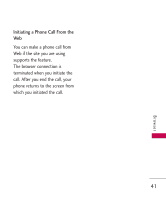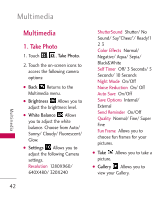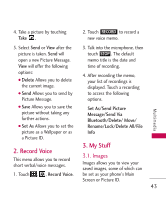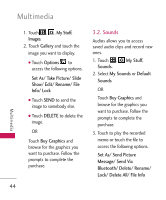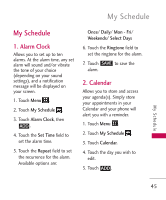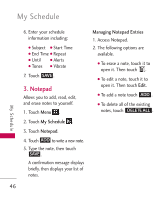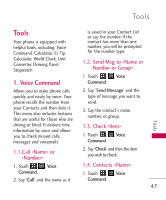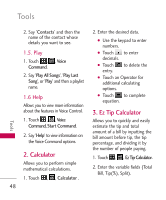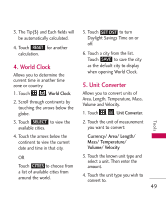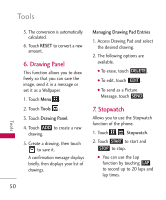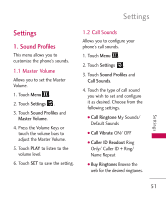LG LG505C Owners Manual - English - Page 48
Notepad
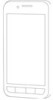 |
View all LG LG505C manuals
Add to My Manuals
Save this manual to your list of manuals |
Page 48 highlights
My Schedule My Schedule 6. Enter your schedule information including: G Subject G Start Time G End Time G Repeat G Until G Alerts G Tones G Vibrate 7. Touch SAVE . 3. Notepad Allows you to add, read, edit, and erase notes to yourself. 1. Touch Menu . 2. Touch My Schedule . 3. Touch Notepad. 4. Touch ADD to write a new note. 5. Type the note, then touch SAVE . A confirmation message displays briefly, then displays your list of notes. 46 Managing Notepad Entries 1. Access Notepad. 2. The following options are available. G To erase a note, touch it to open it. Then touch . G To edit a note, touch it to open it. Then touch Edit. G To add a note touch ADD . G To delete all of the existing notes, touch DELETE ALL .
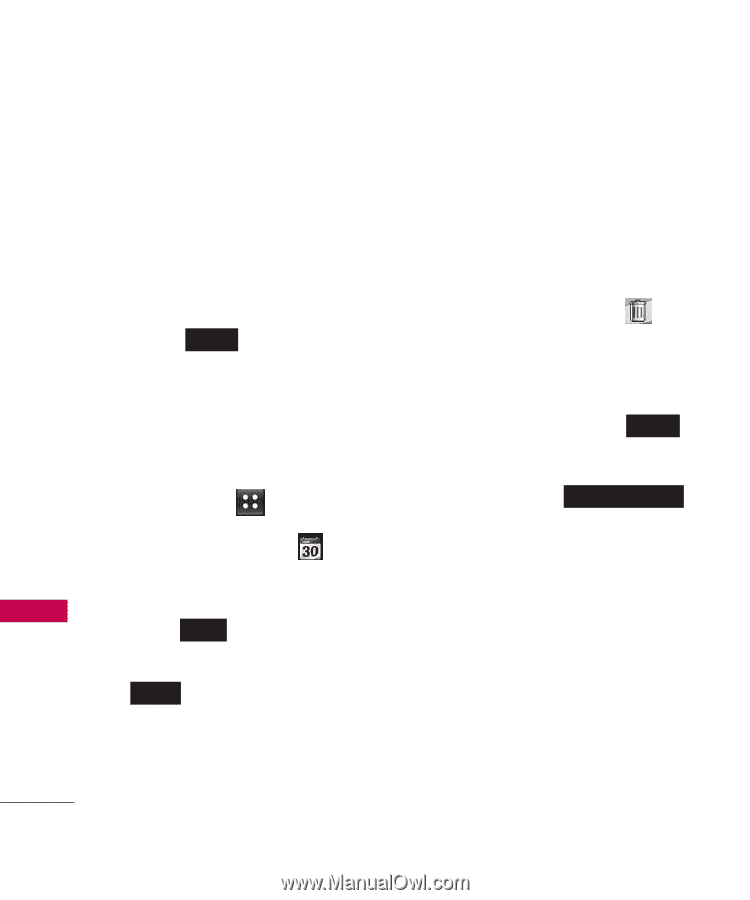
My Schedule
46
My Schedule
6. Enter your schedule
information including:
±
Subject
±
Start Time
±
End Time
±
Repeat
±
Until
±
Alerts
±
Tones
±
Vibrate
7. Touch
.
3. Notepad
Allows you to add, read, edit,
and erase notes to yourself.
1. Touch
Menu
.
2. Touch
My Schedule
.
3. Touch
Notepad
.
4. Touch
to write a new note.
5. Type the note, then touch
.
A confirmation message displays
briefly, then displays your list of
notes.
Managing Notepad Entries
1. Access Notepad.
2. The following options are
available.
±
To erase a note, touch it to
open it. Then touch
.
±
To edit a note, touch it to
open it. Then touch
Edit
.
±
To add a note touch
.
±
To delete all of the existing
notes, touch
.
DELETE ALL
ADD
SAVE
ADD
SAVE