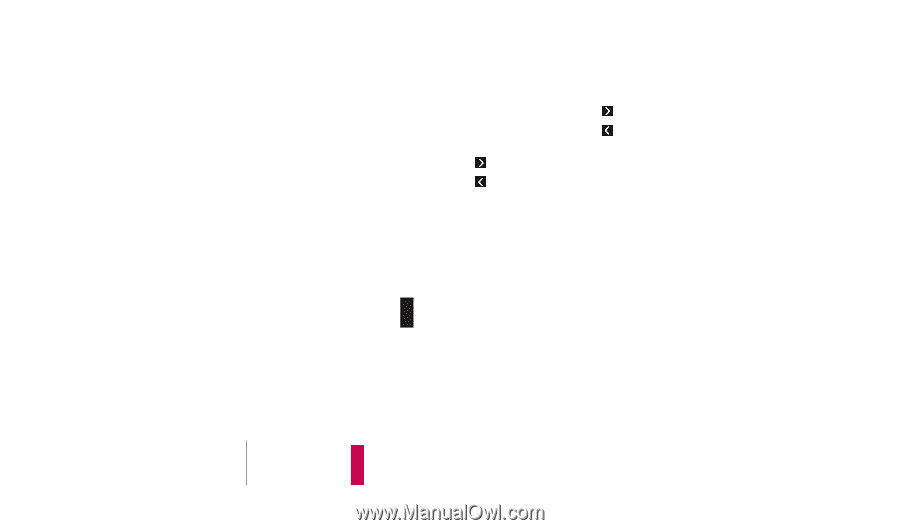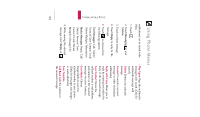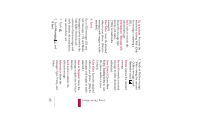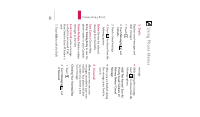LG LG830 Owner's Manual - Page 51
Scrolling, Fast Scrolling, Touch Soft Keys, Entering Text, Numbers, or, Symbols, abc/ ABC/ word/
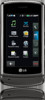 |
View all LG LG830 manuals
Add to My Manuals
Save this manual to your list of manuals |
Page 51 highlights
Using Phone Menus Scrolling Use / to scroll through the content if the current page does not fit on one screen. The currently selected item is indicated by a cursor on the screen. Fast Scrolling Press and hold / to quickly move the cursor up and down on the current screen. Touch Soft Keys The Left Touch Soft Key is used primarily for first options or selecting an item, but its function may change depending on the content displayed. The Right Touch Soft Key is used primarily for secondary options or a menu of secondary options. Entering Text, Numbers, or Symbols When prompted to enter text, the current text entry mode is displayed on the upper right side of the Touch Screen. To change the input mode, touch the Text Input Mode Touch Key located on the lower right side of the screen. Touch the option you wish to select: 123/ abc/ ABC/ word/ WORD Touch SYM to open the symbol menu and choose the desired symbol. Touch the arrows to navigate between the symbols. 49