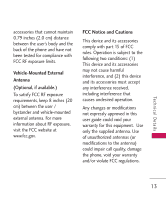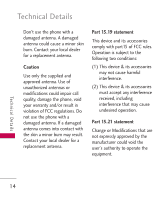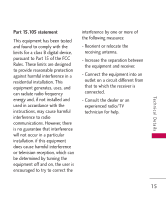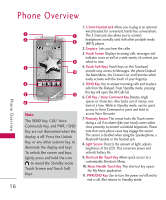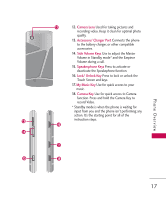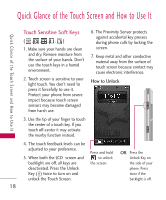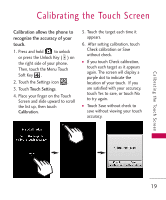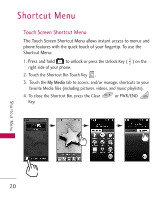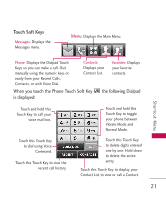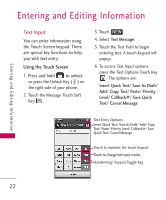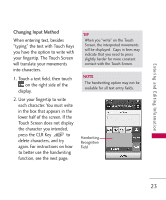LG LG8575 Specification - Page 20
Touch Sensitive Soft Keys
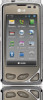 |
View all LG LG8575 manuals
Add to My Manuals
Save this manual to your list of manuals |
Page 20 highlights
Quick Glance of the Touch Screen and How to Use It Quick Glance of the Touch Screen and How to Use It Touch Sensitive Soft Keys (,,,,) 1. Make sure your hands are clean and dry. Remove moisture from the surface of your hands. Don't use the touch keys in a humid environment. 2. Touch screen is sensitive to your light touch. You don't need to press it forcefully to use it. Protect your phone from severe impact because touch screen sensors may become damaged from harsh use. 6. The Proximity Sensor protects against accidental key presses during phone calls by locking the screen. 7. Keep metal and other conductive material away from the surface of touch screen because contact may cause electronic interference. How to Unlock 3. Use the tip of your finger to touch the center of a touch key. If you touch off-center it may activate the nearby function instead. 4. The touch feedback levels can be adjusted to your preference. 5. When both the LCD screen and backlight are off, all keys are deactivated. Press the Unlock Key ( ) twice to turn on and unlock the Touch Screen. Press and hold to unlock the screen. OR Press the Unlock Key on the side of your phone. Press twice if the backlight is off. 18