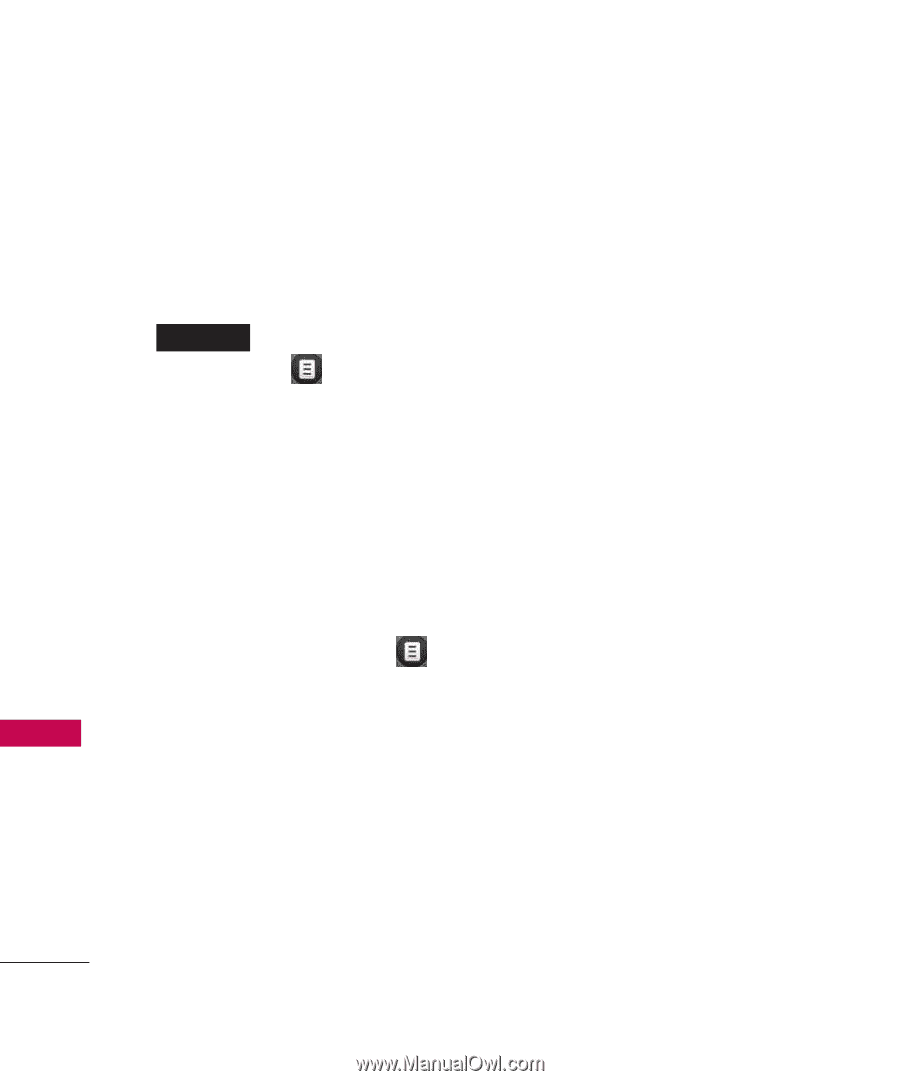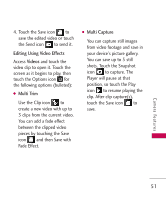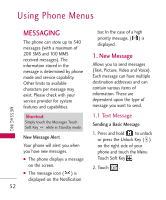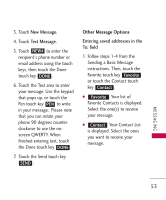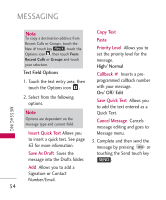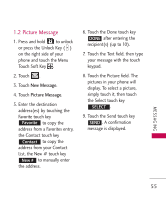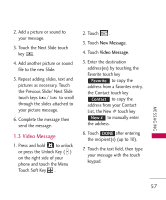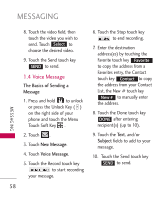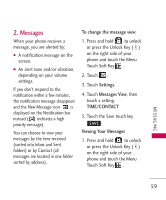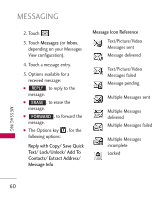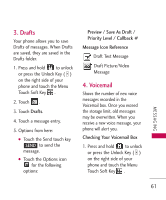LG LG8575 Specification - Page 58
Other Picture Message, Options
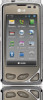 |
View all LG LG8575 manuals
Add to My Manuals
Save this manual to your list of manuals |
Page 58 highlights
MESSAGING MESSAGING Other Picture Message Options Using the To: Field Options 1. Touch the New # touch key New # , then Touch the Options icon . 2. Select from the following options: From Contacts/ From Recent Calls/ Favorites/ Groups Using the Text or Subject Field Options 1. Touch the Options icon . 2. Select from the following options: Preview Displays the Picture message as it would be seen by the recipient. Save As Draft Saves the message into the Drafts folder. 56 Copy Text Paste Insert Quick Text Allows you to insert quick text customized on the phone. Add Slide Insert multiple pictures and sound into a picture message. Priority Level Gives priority to the message. High/ Normal Cancel Message Adding Slides to Your Picture Message When you want to send multiple pictures and sound, use the Add Slide option. This allows you to create one picture message with multiple pictures and sound attached to it. 1. Create a new picture message.