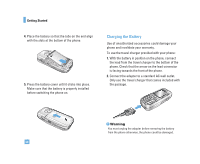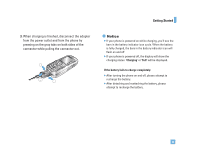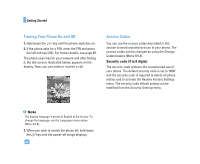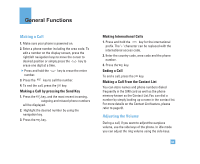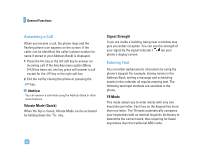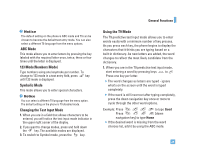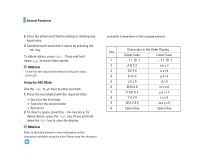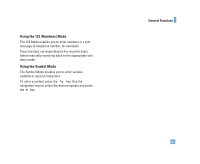LG LG9200 User Guide - Page 25
ABC Mode, ModeNumbers Mode, Symbolic Mode, Changing the Text Input Mode, Using the T9 Mode
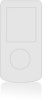 |
View all LG LG9200 manuals
Add to My Manuals
Save this manual to your list of manuals |
Page 25 highlights
n Notice The default setting on the phone is ABC mode and T9 can be chosen to become the default text entry mode. You can also select a different T9 language from the menu options. ABC Mode This mode allows you to enter letters by pressing the key labeled with the required letter once, twice, three or four times until the letter is displayed. 123 Mode(Numbers Mode) Type numbers using one keystroke per number. To change to 123 mode in a text entry field, press key until 123 mode is displayed. Symbolic Mode This mode allows you to enter special characters. n Notice You can select a different T9 language from the menu option. The default setting on the phone is T9 disabled mode. Changing the Text Input Mode 1. When you are in a field that allows characters to be entered, you will notice the text input mode indicator in the upper right corner of the display. 2. If you want to change modes, press and hold down the key. The available modes are displayed. 3. To switch to Symbol mode, press the key. General Functions Using the T9 Mode The T9 predictive text input mode allows you to enter words easily with a minimum number of key presses. As you press each key, the phone begins to display the characters that it thinks you are typing based on a built-in dictionary. As new letters are added, the word changes to reflect the most likely candidate from the dictionary. 1. When you are in the T9 predictive text input mode, start entering a word by pressing keys to Press one key per letter. ] The word changes as letters are typed - ignore what's on the screen until the word is typed completely. ] If the word is still incorrect after typing completely, press the down navigation key once or more to cycle through the other word options. Example: Press to type Good Press [down navigation key] to type Home ] If the desired word is missing from the word choices list, add it by using the ABC mode. 25