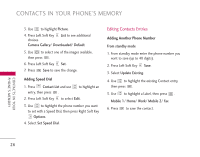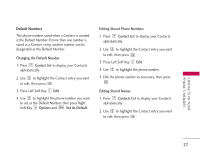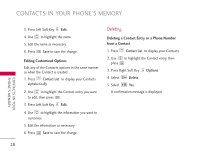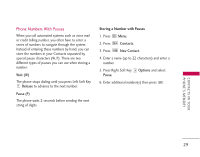LG LGAX8600SV User Guide - Page 26
Contacts In Your Phone's Memory
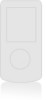 |
View all LG LGAX8600SV manuals
Add to My Manuals
Save this manual to your list of manuals |
Page 26 highlights
CONTACTS IN YOUR PHONE'S MEMORY C O N TAC T S I N YO U R PHONE'S MEMORY Contacts Entries This allows you to have easy access to your most frequently dialed phone numbers. You may store up to 500 entries with up to 5 phone numbers each. Each entry 'Name' may be up to 22 characters. The Basics of Storing Contacts Entries 1. From standby mode enter the phone number you want to save (up to 48 digits). 2. Press Left Soft Key Save. 3. Press Left Soft Key and select either Save New or Update Existing. 4. Use to highlight a Label and press . Mobile 1/ Home/ Work/ Mobile 2/ Fax Note Use Update Existing to add another phone number to a contact already stored in memory. 5. Enter a name for the phone number (up to 22 characters) and press . A confirmation message is displayed briefly. 24 Options to Customize Your Contacts Once the basic phone number and name information is stored in your Contacts, you can edit and customize each entry. 1. Press Contact List and use to highlight the contact entry you want to edit, then press View. 2. Press Left Soft Key Edit to access the Edit Contact screen. 3. Use to highlight the information you want to customize. 4. Press Save when it's done. Adding or Changing the Group Allows you to manage your Contacts entries by organizing them into groups. 1. Press Contact List and use entry, then press . to highlight an 2. Press Left Soft Key to select Edit. 3. Use to highlight No Group and to select a group.