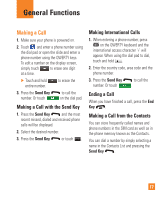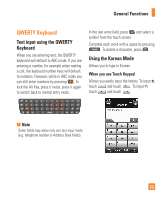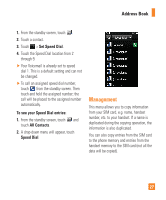LG LGC395 Owners Manual - English - Page 22
Using the 123 Numbers Mode, My Dictionary, Options, Text Entry Settings - cases for
 |
View all LG LGC395 manuals
Add to My Manuals
Save this manual to your list of manuals |
Page 22 highlights
General Functions Note Refer to the table below for more information on the characters available using the keys. Touch to input an Upper Case letter. To change text entry mode from Lower Case to Upper Case, touch twice and the icon will switch to - indicating that Caps Lock has been activated. Characters in the Order Display Key Upper Case Lower Case 1 .,'@?!-:/1 .,'@?!-:/1 2 A B C 2 a b c 2 3 D E F 3 d e f 3 4 G H I 4 g h i 4 5 J K L 5 j k l 5 6 M N O 6 m n o 6 7 P Q R S 7 p q r s 7 8 T U V 8 t u v 8 9 WXYZ9 w x y z 9 0 Space Key, 0 (Long press) Space Key, 0 (Long press) Using the 123 (Numbers) Mode The 123 Mode enables you to enter numbers in a text message (a telephone number, for example) more quickly. Touch the keys corresponding to the required digits before manually switching back to the appropriate text entry mode. My Dictionary The T9 Dictionary is a feature that allows the user to add any unique or personal words to the T9 standard language database. The T9 Dictionary function can be selected by touching Options > Text Entry Settings > My Dictionary while entering text. Within the T9 Dictionary function, the user can add, modify, delete or reset personal words. Note You can select a different T9 language from the same Options menu. By default, T9 entry modes are set to off. 22