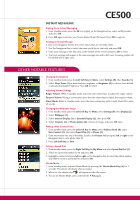LG LGCE500 Getting Started Guide - Page 4
Messaging Features - default password
 |
View all LG LGCE500 manuals
Add to My Manuals
Save this manual to your list of manuals |
Page 4 highlights
CE500 > Recording and Sending a Video 1. From standby mode, press the Camera Key to activate the viewfinder. 2. Press the Left Soft Key for Video. Press the # Key to activate the video light. 3. To change the video resolution, press the Right Soft Key for Options and select Image Size (1). 4. Press OK to start recording and press the Right Soft Key for Stop once you are done. 5. To send the video clip, press the Left Soft Key and follow steps 5 through 8 in the previous section. Messaging features e-mail messaging The POP3 e-mail client enables you to send and receive e-mail like you do on your computer. The CE500 has 3 customizable, preset e-mail accounts, but you can add your own accounts too for a total of 5 e-mail accounts. > Setting Up Your E-Mail Accounts 1. From standby mode, press the Left Soft Key for Menu, select Messaging (2), and scroll up to Settings (0). 2. Select Email (3), then Account (1). 3. You can highlight any of the preset e-mail accounts and press OK, then select Edit (2) to enter the account settings, or you can delete the accounts completely. 4. To add a completely new e-mail account, select Account4 (4), then select Edit (2). 5. Select Account Name (1) and enter the name you want to appear on the phone's account menu. 6. Select Incoming Server Name (2) and enter the incoming POP server on the account you want to add. * (Press the Key to access special characters.) 7. Select Incoming ID/PW (3) and enter the ID and password for that account. 8. Select Outgoing Server Name (4) and enter the outgoing SMTP server. 9. Select From Address (5) and enter the e-mail address (e.g. [email protected]). 10. Select Display Name (6) and enter the name you want recipients to see when they receive your e-mails. 11. Press the Clear/Back Key to return to the previous menu and select Set as Default (1) if you want to use this account to send out e-mails. Note: Contact your Internet Service Provider if you're not sure about your e-mail account's incoming and outgoing server names. > Sending an E-Mail Message 1. From standby mode, press the Left Soft Key for Menu and select Messaging (2). 2. Select Create New Message (2), then select Email (3). Enter the subject and press OK. 3. Enter a message (up to 2,048 characters), then press OK. 4. Select Send to (1). Press the Left Soft Key for Contacts, or enter the e-mail address of one or more * recipients. (Press the Key to access the @ and . characters.) 5. Press the Left Soft Key for Send. > Retrieving E-Mail Messages 1. From standby mode, press the Left Soft Key for Menu and select Messaging (2). 2. Select Email Box (4), then select the Account you want to access. 3. Select Inbox (1), then press the Left Soft Key for Retrieve. A connecting screen will appear while the "From/Subject" portions of the e-mails are being downloaded. 4. When the sender names appear on the screen, select an e-mail you want to read and press OK twice. 5. The body of that e-mail will then download and display on screen. 6. After reading, press the Left Soft Key for Options to Reply (1), Forward (3), or Delete (4). 7. Press the Clear/Back Key to return to the inbox to read other e-mails. 8. To clear your e-mail inbox at any point, press the Left Soft Key for Options and choose Delete All (4).