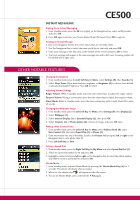LG LGCE500 Getting Started Guide - Page 5
Other Notable Features
 |
View all LG LGCE500 manuals
Add to My Manuals
Save this manual to your list of manuals |
Page 5 highlights
CE500 instant messaging > Signing On to Instant Messaging 1. From standby mode, press the IM icon (right) on the Navigation Key, select an IM provider, and press OK. 2. Press OK again and enter your Screen Name/ID and Password. Press OK to sign on. Sending an Instant Message A color icon will appear next to the screen names that are currently online. 1. Use the Navigation Key to select the name you'd like to chat with and press OK. 2. Enter your message in the blue area at the bottom of the screen and press OK to send. 3. Your sent message will appear in the main message area with a left caret. Incoming replies will be marked with a right caret. other notable features > Changing the Ringtone 1. From standby mode, press the Left Soft Key for Menu, select Settings (9), then Sounds (1). 2. Select Shop Tones (1) to download new ringtones, or Ringtones (2) to choose from default or already downloaded ringtones. Press OK to select. Adjusting Volume Settings Ringer Volume: While in standby mode, press the side volume keys to adjust the ringer volume. Earpiece Volume: During a conversation, press the side volume keys to adjust the earpiece volume. Silent Mode: While in standby mode, press the lower volume key until it reads Silent All to mute all sounds. > Changing the Wallpaper Image 1. From standby mode, press the Left Soft Key for Menu, select Settings (9), then Display (2). 2. Select Wallpaper (1). 3. Select Internal Display (1) or External Display (2), then press OK. 4. Select Graphics (1) or Photo Gallery (2), choose an image, and press OK twice. Adding a New Contact Entry 1. From standby mode, press the Left Soft Key for Menu, select Address Book (8), select New Contact (2), then select SmartChip (1) or Phone (2). 2. Enter information into any of the fields. Scroll to the Picture field and press left or right on the Navigation Key to set a photo caller ID. 3. Press Left Soft Key for Save. > Setting a Speed Dial 1. From standby mode, press the Right Soft Key for My Menu and select Speed Dial List (1). 2. Select the speed dial number (2-9) and press OK. 3. Highlight a contact and press left or right on the Navigation Key to select the phone number you'd like to create a speed dial for, and press OK. Vibrate Mode * 1. From standby mode, activate Vibrate Mode by pressing the Vibrate Mode Key ( ) for 3 seconds. The phone will vibrate when activated. 2. When set, the vibrate icon will appear on the idle screen. * 3. To turn off Vibrate Mode, press and hold the Key again.