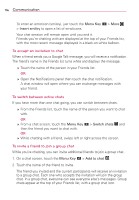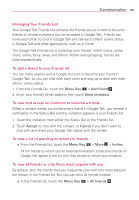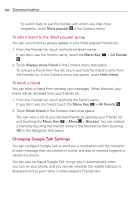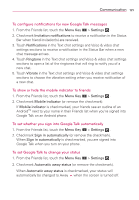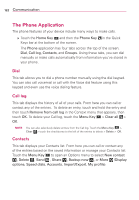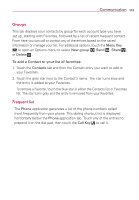LG LGVS840 Owners Manual - English - Page 120
Status Icons, To change your status message, To change your picture
 |
View all LG LGVS840 manuals
Add to My Manuals
Save this manual to your list of manuals |
Page 120 highlights
118 Communication Status Icons Icons in Google Talk, Gmail, and other applications indicate the Google Talk status for you and your friends. Available: Signed into Google Talk and available to chat Away: Signed into Google Talk but not active Busy: Signed into Google Talk but too busy to chat Signed out of Google Talk Invisible: Signed into Google Talk but appear signed out to others Video Chat: Video chat is available Voice Chat: Voice chat is available To change your status message In addition to the standard status icons described in the table above, you can also enter a status description to go with your status. 1. From the Home Screen, touch the Apps Key > Talk . 2. Touch your email address at the top of your Friends list. 3. Touch the message text field and enter the text you want displayed with your status. 4. Touch Done. NOTE Any status descriptions that you've entered previously are added to your status message list at the bottom of the screen, so you can easily touch them to set them in the future without retyping. To clear your list and start over, touch the Menu Key custom messages . > Clear To change your picture 1. Touch your email address at the top of your Friends list. 2. Touch your picture at the top left of the screen. 3. Touch Change to change your picture. (Or, touch Remove to simply remove it.) 4. Choose an image from your Gallery. 5. Crop the picture and touch Save.