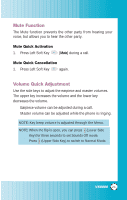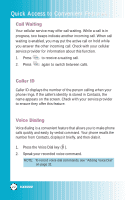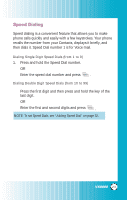LG LGVX8000 Owner's Manual - Page 27
Text Input Examples
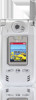 |
View all LG LGVX8000 manuals
Add to My Manuals
Save this manual to your list of manuals |
Page 27 highlights
Entering and Editing Information Text Input Examples Display the text modes and select a text mode: 1. In a text entry field, press Right Soft Key Key ) to display text modes. (or Left Soft 2. Press to highlight the text input mode you want to use. 3. Press to select the highlighted text input mode. Using Abc (Multi-tap) Text Input 1. Press Right Soft Key (or Left Soft Key ) to change to Abc mode. 2. Press to change to ABC Caps Lock. 3. Press . LG is displayed. Using 123 (Numbers) Text Input 1. Press Right Soft Key (or Left Soft Key 2. Press 5551212 is displayed. ) to change to 123 mode. . Using Symbol Text Input 1. Press Right Soft Key to Symbols mode. (or Left Soft Key ) to change 2. Press Right Soft Key [Next] to view the next 12 symbols or Left Soft Key [Prev] to view the previous 12 symbols. 3. Use to highlight the special character you want to insert and press to select it. 4. Press Right Soft Key to another text mode. (or Left Soft Key ) to change 26 VX8000