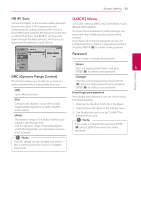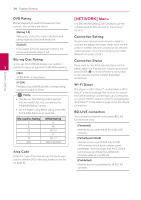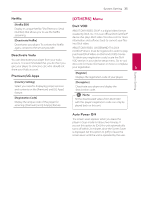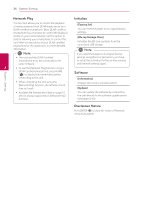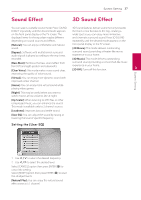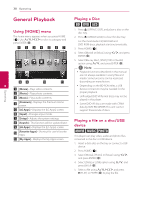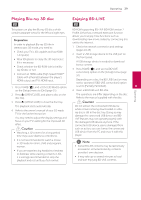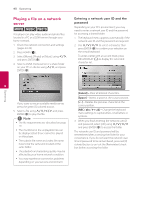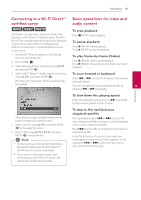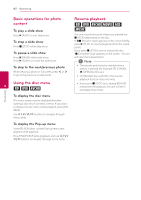LG LHB996 Owner's Manual - Page 37
Sound Effect, 3D Sound Effect
 |
View all LG LHB996 manuals
Add to My Manuals
Save this manual to your list of manuals |
Page 37 highlights
System Setting 37 Sound Effect 3D Sound Effect You can select a suitable sound mode. Press SOUND 3D Sound features deliver sound not only towards EFFECT repeatedly until the desired mode appears the front or rear but also to the top, creating a on the front panel display or the TV screen. The wider spot so you can enjoy more immersive displayed items for the equalizer maybe different and cinematic surround sound. Press 3D SOUND depending on sound sources and effects. repeatedly until the desired mode appears on the [Natural]: You can enjoy comfortable and natural front panel display or the TV screen. sound. [3D Movie]: This mode delivers outstanding [Bypass]: Software with multichannel surround audio signals is played according to the way it was surround sound, providing a theater-like movie experience in your home. recorded. [3D Music]: This mode delivers outstanding [Bass Blast]: Reinforce the bass sound effect from surround sound, providing a concert hall-like music front left and right speaker and subwoofer. [Clear Voice]: This mode makes voice sound clear, experience in your home. [3D Off]: Turns off this function. 3 improving the quality of voice sound. System Setting [Virtual]: You can enjoy more dynamic sound with improved center channel. [Game]: You can enjoy more virtual sound while playing video games. [Night]: This may be useful when you want to watch movies at low volumes late at night. [Up Scaler]: When listening to MP3 files or other compressed music, you can enhance the sound. This mode is available only to 2 channel sources. [Loudness]: Improves bass and treble sound. [User EQ]: You can adjust the sound by raising or lowering the level of specific frequency. Setting the [User EQ] 1. Use W/S to select the desired frequency. 2. Use A/D to select the desired level. Select [CANCEL] option then press ENTER (b) to cancel the setting. Select [RESET] option then press ENTER (b) to reset the all adjustments. [Natural Plus]: You can enjoy the natural sound effect same as 5.1 channel.