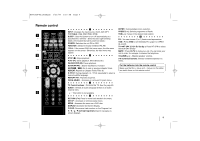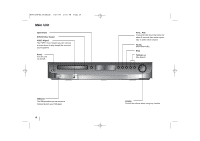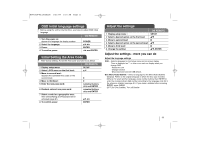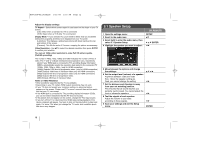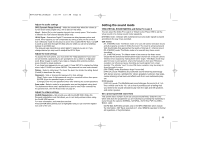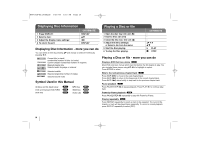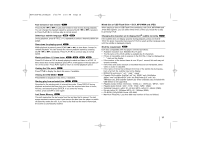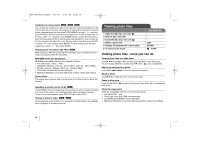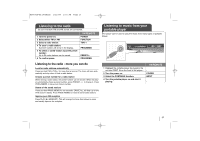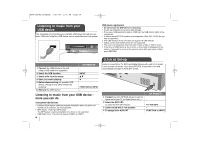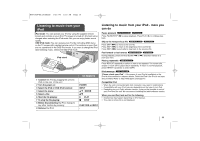LG LHT854 Owner's Manual (English) - Page 14
Displaying Disc Information, Playing a Disc or file - dvd
 |
UPC - 719192173323
View all LG LHT854 manuals
Add to My Manuals
Save this manual to your list of manuals |
Page 14 highlights
HT963SA-AP_DUSALLK 1/31/08 1:16 PM Page 14 Displaying Disc Information 1 Press DISPLAY: 2 Select a item: 3 Adjust the Display menu settings: 4 To return the exit: ON REMOTE DISPLAY vV bB DISPLAY Displaying Disc Information - more you can do You can select an item by pressing vV and change or select the setting by pressing b B. 1/6 4/26 1 ENG D 3/2.1CH 1 KOR 1/3 Current title (or track) number/total number of titles (or tracks) Current chapter number/total number of chapters Elapsed playing time Selected audio language or channel Selected subtitle Selected angle/total number of angles Selected sound mode Symbol Used in this Manual All discs and file listed below DVD and finalized DVD±R/RW DivX files ALL DVD DivX MP3 files WMA files Audio CDs MP3 WMA ACD Playing a Disc or file 1 Open the disc tray: (On unit: Z) 2 Insert a Disc: (On unit) 3 Close the disc tray: (On unit: Z) 4 Adjust the menu settings: or Select a file from the menu: 5 Start the Disc playing: 6 To stop the Disc playing: ON REMOTE - vV b B vV B PLAY x STOP Playing a Disc or file - more you can do Playing a DVD that has a menu DVD Most DVD now have menus which load first before the film begins to play. You can navigate these menus using vV b B to highlight an option. Press ENTER to select. Skip to the next/previous chapter/track ALL Press SKIP (>) to move to the next chapter/track. Press SKIP (.) to return to the beginning of the current chapter/track. Press SKIP (.) twice briefly to step back to the previous chapter/track. Pause playback ALL Press PAUSE/STEP (X) to pause playback. Press PLAY (B) to continue playback. Frame-by-Frame playback DVD Press PAUSE/STEP (X) repeatedly to play title Frame-by-Frame. Playing repeatedly ALL Press REPEAT repeatedly to select an item to be repeated. The current title, chapter or track will be played back repeatedly. To return to normal playback, press REPEAT repeatedly to select [OFF]. 14