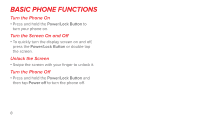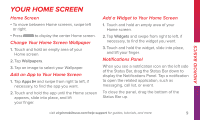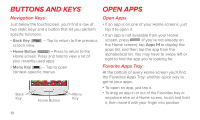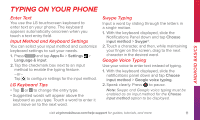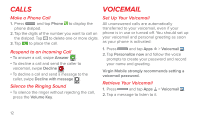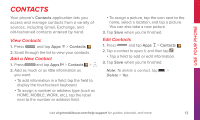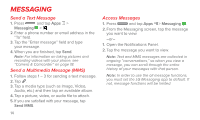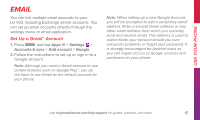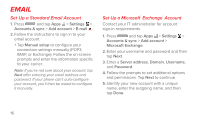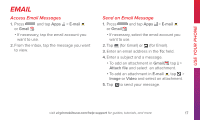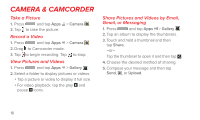LG LS740 Boost Mobile Quick Start Guide - English - Page 13
Contacts
 |
View all LG LS740 Boost Mobile manuals
Add to My Manuals
Save this manual to your list of manuals |
Page 13 highlights
Use Your Phone CONTACTS Your phone's Contacts application lets you access and manage contacts from a variety of sources, including Gmail, Exchange, and old-fashioned contacts entered by hand. • To assign a picture, tap the icon next to the name, select a location, and tap a picture. You can also take a new picture. 3. Tap Save when you're finished. View Contacts Edit Contacts 1. Press and tap Apps > Contacts . 1. Press and tap Apps > Contacts . 2. Scroll through the list to view your contacts. Add a New Contact 1. Press and tap Apps > Contacts > 2. Tap a contact to open it, and then tap . • Tap a field to add or edit information. . 3. Tap Save when you're finished. 2. Add as much or as little information as you want. Note: To delete a contact, tap > Delete > Yes. • To add information in a field, tap the field to display the touchscreen keyboard. • To assign a number or address type (such as HOME, MOBILE, WORK, etc.), tap the label next to the number or address field. visit virginmobileusa.com/help-support for guides, tutorials, and more 13